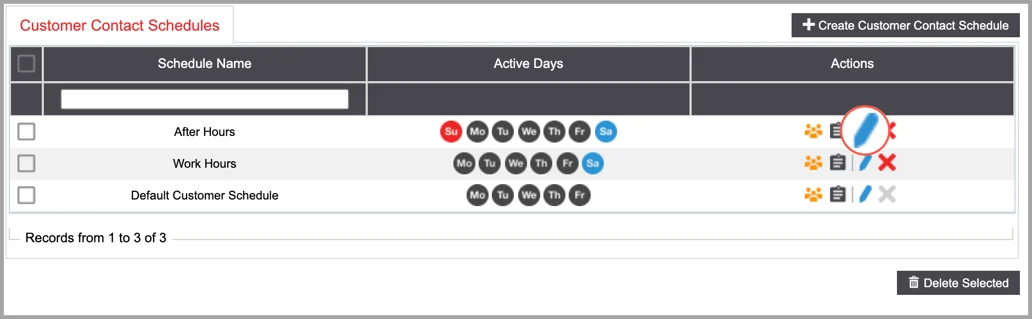Customer Contact Schedule
The Customer Contact Schedule creates a timeframe to call your contacts based on their local time zone.
If your Contact Schedule is set from 10 am – 8 pm, and the lead's local time is 8 am EST, then DCDial will not dial that lead until their local time is 10 am EST.
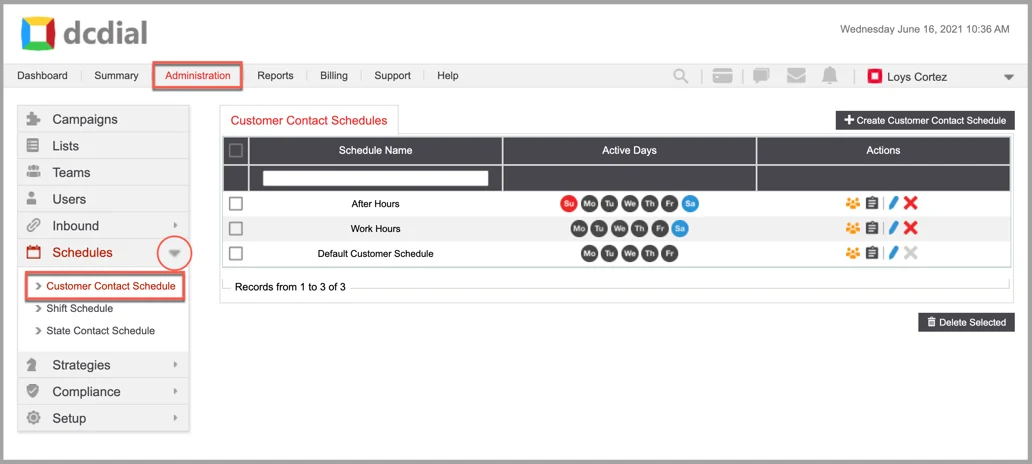
- Schedule Name: The name associated with the Contact Schedule. To preview the Customer Contact Schedule, hover your mouse over the Schedule Name.
- Active Days: Provides an overview of the days for which the Contact Schedule applies.
- Actions:
- image8-png-1 Associations: Hover over the icon to view the campaigns and queues using the schedule.
- image2018-10-29 12_39_54-png-3 View Activity Log: Click on the icon to view a summary of events. Learn More About the Activity Log
- image2018-10-29 12_40_45-png-2 Modify: Click on the icon to open the modify the customer contact schedule screen. Learn More About Modifying Customer Contact Schedules
- image3-png-1 Delete: Click on the icon to delete a schedule. A confirmation screen will appear to confirm the deletion.
Create Customer Contact Schedule
Step 1. Click on the 'Create Customer Contact Schedule' button on the top right to create a new contact schedule. Complete the required fields in the pop-up window, and click on 'Create' to proceed. You will see a confirmation once the Customer Contact Schedule has been created successfully and will be redirected to the Customer Contact Schedule details page to complete the setup process.
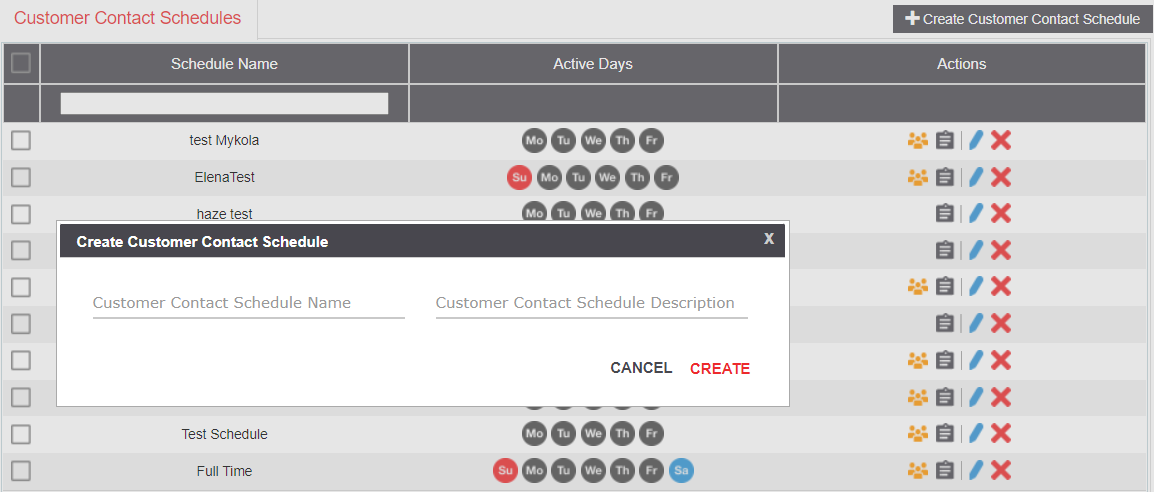
Step 2. Configure the settings on the Customer Contact Schedule details page. To adjust the time range, double-click on any row to modify or drag the blue bar across the columns. When done, click on 'Save' and then 'Submit' to save your changes.
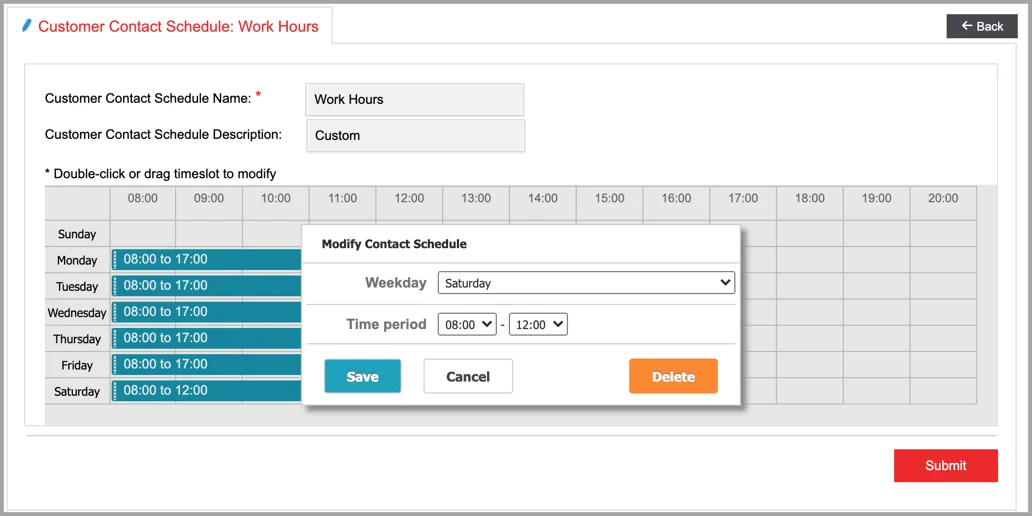
Associations
- Campaign: Campaigns that use the Customer Contact Schedule.
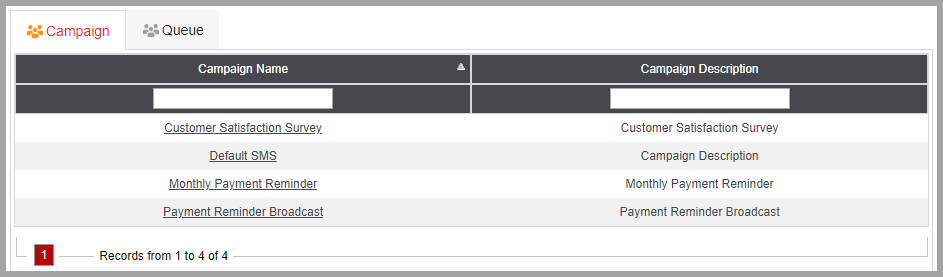
- Queue: Queues that use the Customer Contact Schedule.
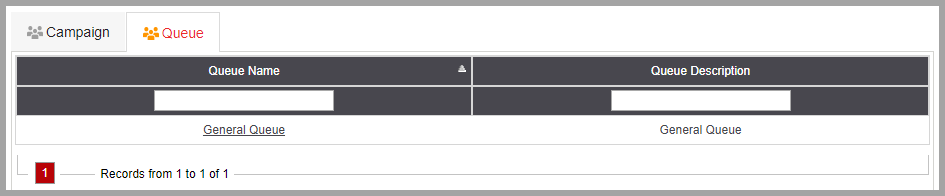
Modify Customer Contact Schedule
Click on to modify the customer contact schedule.