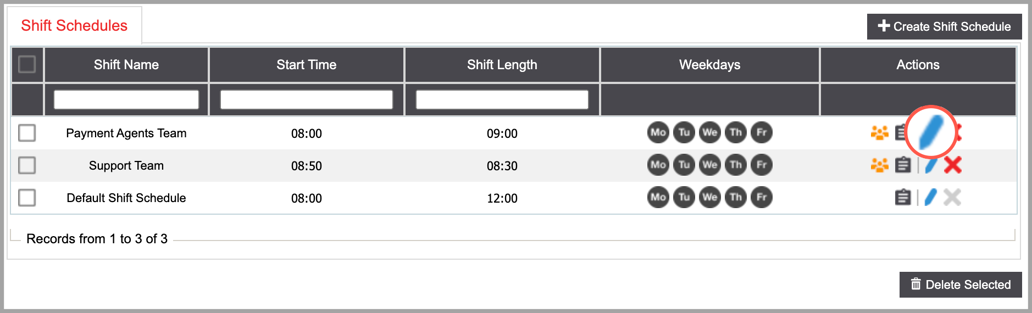Shift Schedule
Under Shift Schedules, you can specify work time and assign shifts to the specific teams.

- Shift Name: The name of the shift.
- Shift Time: The time when the shift starts.
- Shift Length: The length of the shift.
- Weekdays: The active days of the week.
- Actions:
- image8-png-1 Associations: Hover over the icon to view the campaigns and queues using the schedule.
- image2018-10-29 12_39_54-png-3 View Activity Log: Click on the icon to view a summary of events. Learn More About the Activity Log
- image2018-10-29 12_40_45-png-2 Modify: Click on the icon to open the modify the customer contact schedule screen. Learn More About Modifying Customer Contact Schedules
- image3-png-1 Delete: Click on the icon to delete a schedule. A confirmation screen will appear to confirm the deletion.
Create Shift Schedule
Step 1. Click on the 'Create Shift Schedule' button on the top right to create a new shift schedule. Complete the required fields in the pop-up window, and click on 'Create' to proceed. You will see a confirmation once the Shift Schedule has been created successfully and will be redirected to the Shift Schedule details page to complete the setup process.
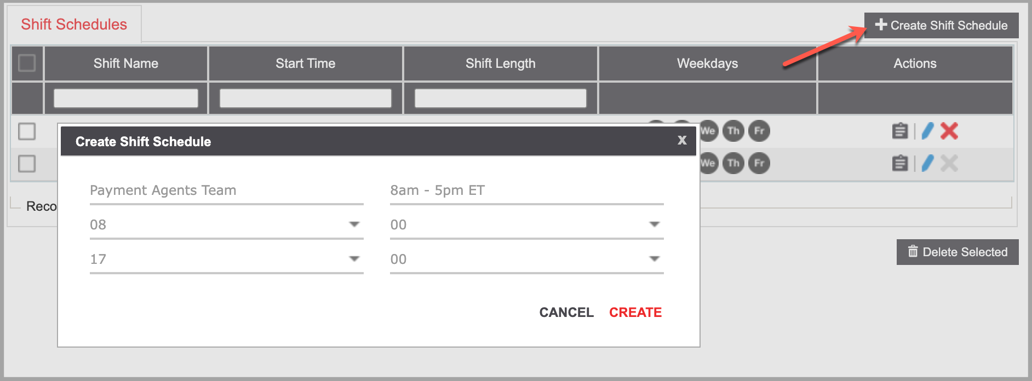
- Shift Schedule Name: Enter a unique name.
- Shift Schedule Description: Enter a brief description.
- Shift Start Hr: Select the time (in hours) when the Shift Schedule will start.
- Shift Start Min: Select the time (in minutes) when the Shift Schedule will start.
- Shift End Hr: Select the time (in hours) when the Shift Schedule will end.
- Shift End Min: Select the time (in minutes) when the Shift Schedule will end.
Step 2. Configure the settings on the Shift Schedule details page. When done, click on 'Submit' to save your changes.
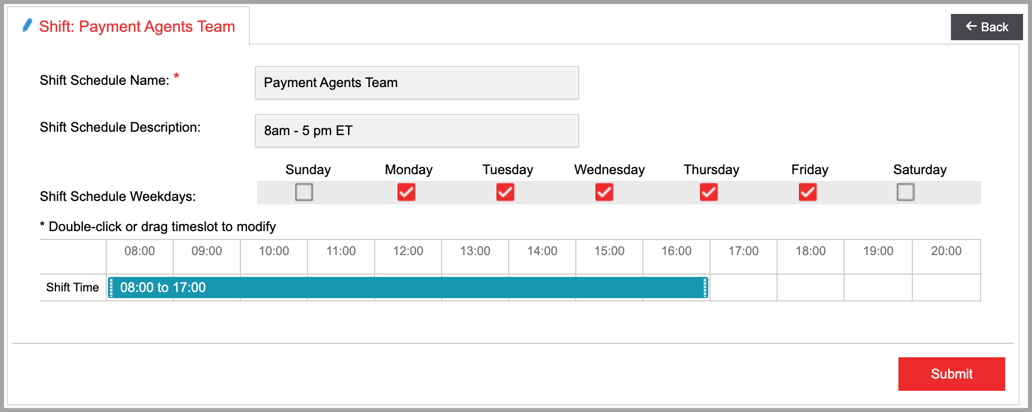
- Shift Schedule Weekdays: The days of the week when the shift is active. Check or uncheck the days you wish to activate or inactivate for the shift.
- Shift Time: The schedule for the days when the shift is active. To modify the shift time, double-click or drag and drop the timeslot. When done, click 'Save'.
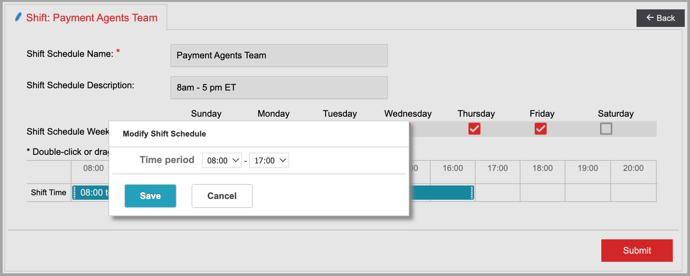
- Associations: Teams that use the shift schedule.

Modify Shift Schedule
Click on to modify a shift schedule.