Credit Usage
This tab will show you how and when you were billed for all your daily DCDial use.
Clicking on the "details" link on the far right of each date will break down that day's billing by the amount spent on calls and texts for each campaign.
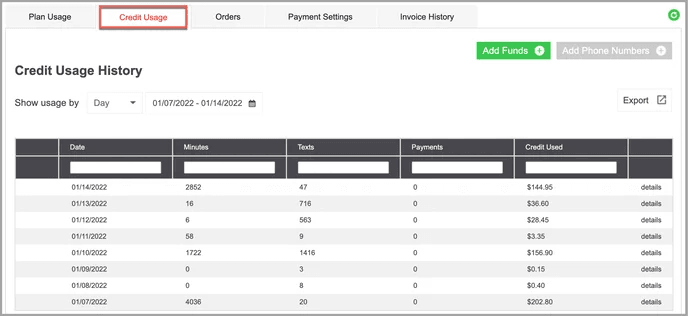
You can add more credit funds or purchase new phone numbers by clicking the green buttons at the top right corner.
Phone numbers are billed monthly in addition to your subscription plan charges. Minute usage of your numbers is deducted from your credit balance.
Adding credits
Click the 'Add Funds' button to select a preset amount or enter a custom amount of credit you would like to purchase. This option is accessible through the Plan Usage, Credit Usage, or Orders tab. DCDial will provide an estimate of the number of minutes/texts you can use based on the amount of credit you purchase.
Select a preset amount or enter a custom amount and click 'Pay Now'. You will then need either to enter your credit card information or confirm the card saved in your account and click on 'Review Purchase'. If the details of your purchase are correct, click on 'Confirm Purchase' to complete your order. Once you click to confirm your purchase, please be patient as the system processes your order. The order status will move from Processing to Finished once it has been completed.
Purchasing phone numbers
Step 1. Click the 'Add Phone Numbers' link to begin the process of searching and selecting numbers. The link is accessible through the Plan Usage, Credit Usage, or Orders tab.

Step 2. The default view will show the local number search. Enter an area code, and an optional three-digit prefix, and click Search. The system will return a list of available phone numbers. If you are interested in a toll-free number, click that tab to view the current inventory. If you are looking for dozens or even thousands of numbers, check the 'This is a bulk order' option.
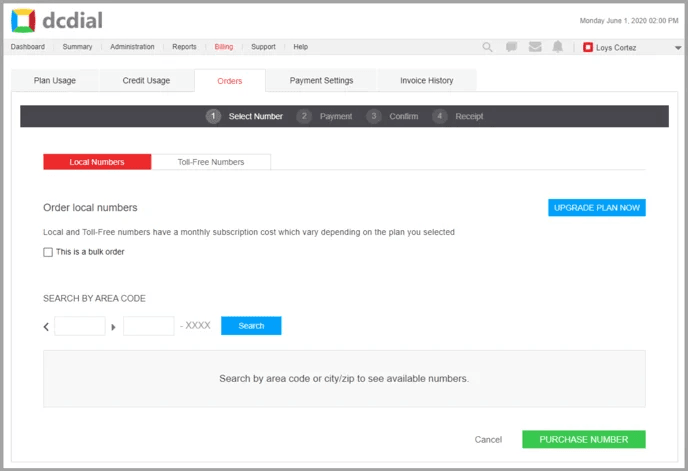
Please note: All DCDial DIDs can send and receive SMS.
After you have searched, click the blue plus sign to add one or more numbers to your account. When you are ready to purchase, click the 'Purchase' button.

Step 3. You will be asked to enter your credit card information, or, if you have a saved card already in the system, you can select it as your payment method. Once you click to confirm your purchase, please be patient as the system processes your order. The order status will move from 'Processing' to 'Finished' once it has been completed. You can view all your purchased numbers in the 'Plan Usage' tab of the 'Billing' page.
Please note: Payments for phone numbers must be made with a credit card and are not deducted from your available account credit.
