Payment Settings
DCDial allows you to save a credit card in your account so that any recurring charges will be billed automatically. You may view your card, remove it, and add additional cards at any time needed.
When you click the 'Payment Settings' tab, you can view your preferred payment method, if you have saved one. There are links to delete any current card on the file and add other cards. At least one credit card should be saved in order to continue using DCDial.
Click the 'Add Credit Card' link to enter your preferred card. Enter all required information, and click 'Save Card'.
You can enter additional cards through the same process. Your preferred card will remain on the left. Additional cards will have a button marked 'Set Preferred'. Click this button to select the card as the one DCDial will charge. Note that you can only set one card as preferred. All recurring charges will be billed against that one card.
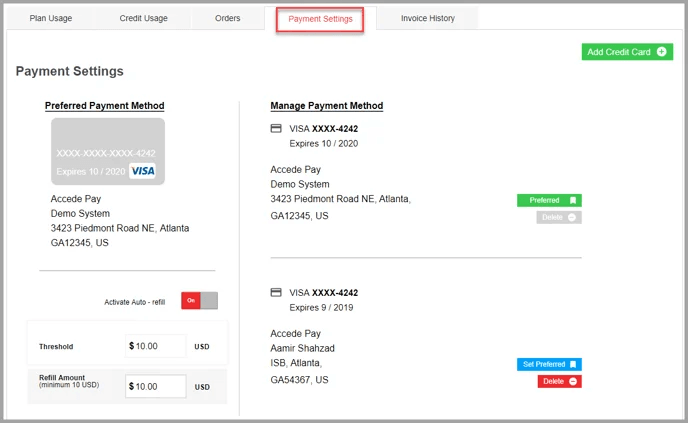
Auto-Refill
DCDial can automatically add additional credit to your account if your available credit balance reaches a certain limit. This feature is helpful to avoid reaching a $0 balance. To enable this feature, set the auto-refill option to ON.
Auto-refill_ DCDial Prod - Google Chrome 2023-03-21 1
Once enabled, select the Threshold limit that will automatically trigger a refill order and the amount of credit that should be added. If the available balance in your account reaches the preset threshold, DCDial will automatically charge your card and replenish your account with the defined auto-refill amount.
