Creating an Account
To use any of DCDial's products and services, you must sign up for a DCDial account.
This will allow you access to the admin dashboard, from which you can create campaigns, upload contact lists, and view records and analytics.
Creating an account is quick and easy. The only thing we ask you for is your email and billing information to verify your identity. Choose one of our monthly subscription plans or simply select the pay-as-you-go On Demand plan. You can always upgrade your plan or add funds at any time.
To set up an account, visit our DCDial website and click on Get Started.
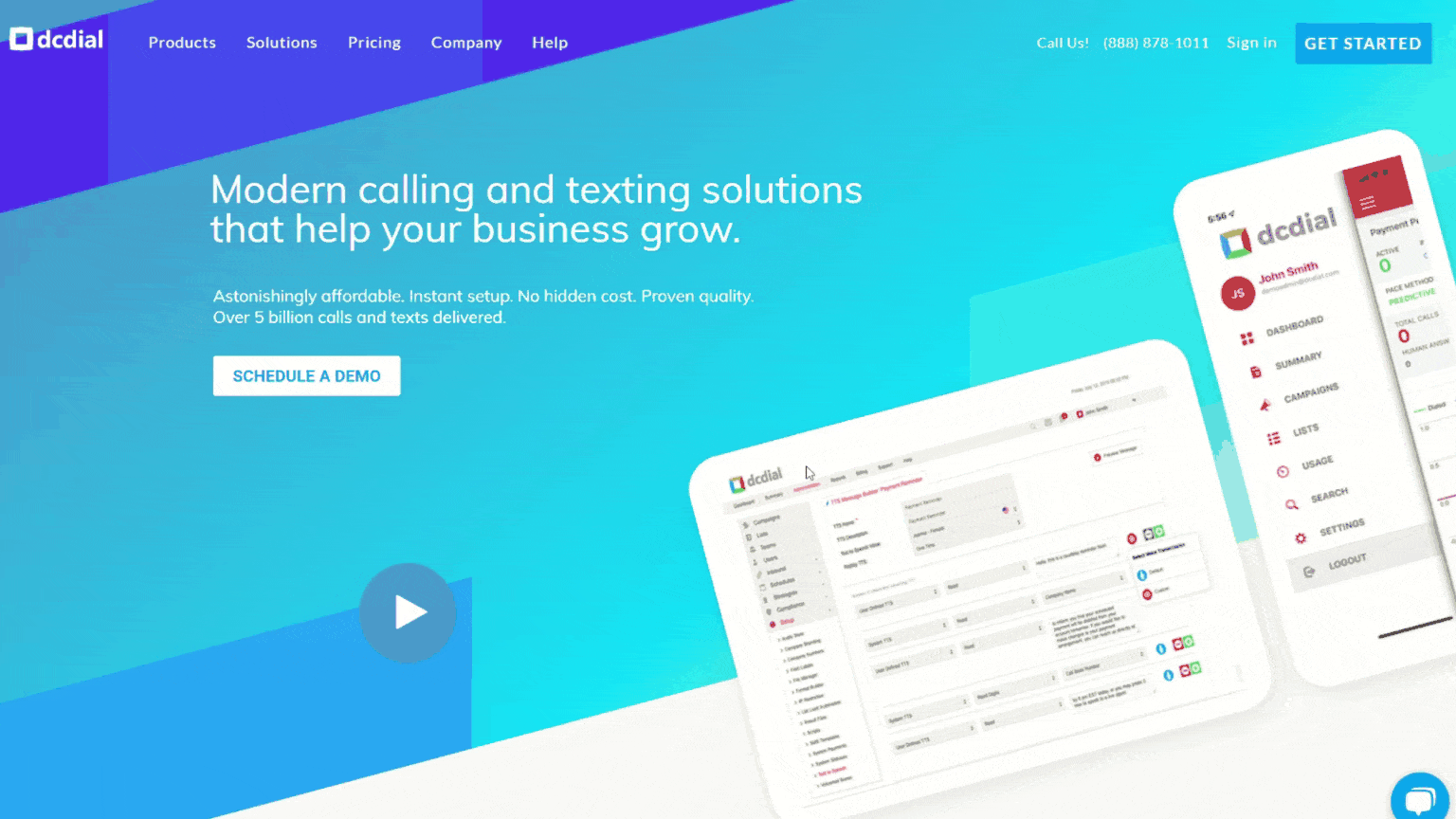
1. Complete the Signup Form by entering your business Email Address and Password.
2. Click on Create Account to continue.
3. View our Plan Options and choose the best plan that suits your needs. If you select a paid subscription plan, you can opt for yearly billing and receive a 20% discount.
4. Next, complete all the fields with your name, address, company information, and payment details.
5. Once you submit your information, you will see a confirmation message and receive a welcome email.
6. In your welcome email, click on the Verify Email Address link to verify your email.
7. You can now Schedule an Onboarding session with our customer success team to help you configure your system and train you on how you can get the most out of DCDial!
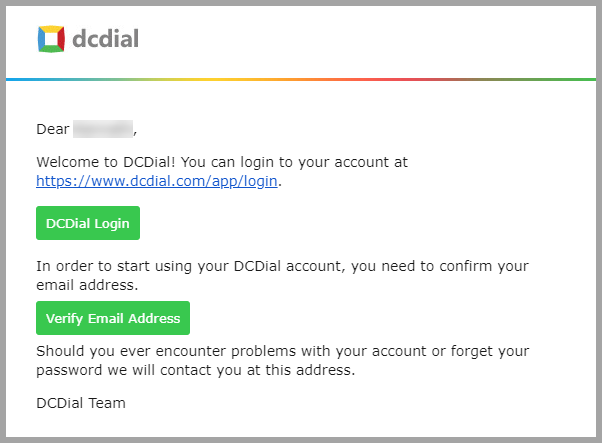
If you have any questions about DCDial or need help signing up, please feel free to call us at (888) 878-1011 or Schedule a Demo using the link on the DCDial homepage.
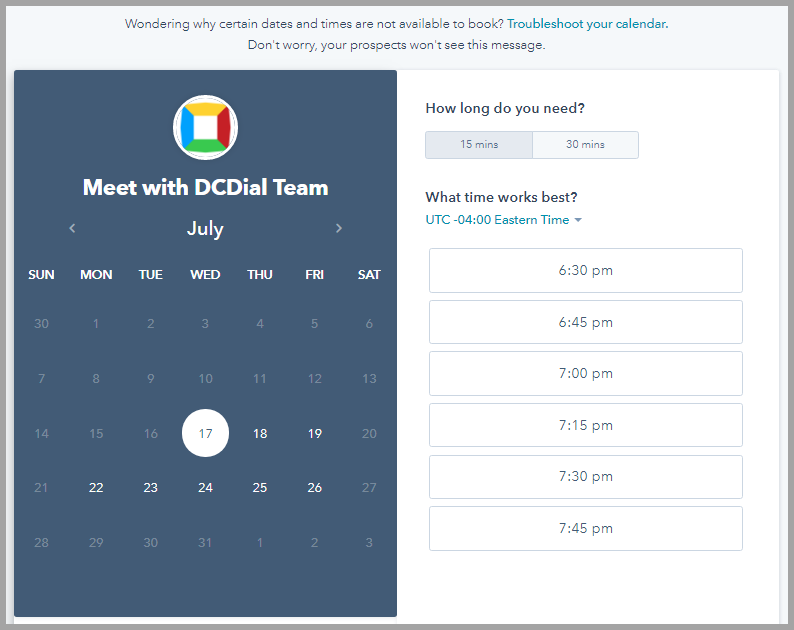
- Click on Schedule a Demo.
- Choose a date and time when you would like to schedule the demo.
- Confirm the meeting by filling out your Name and Email Address. Click on 'Next' to continue.
- Check the box on the Data Privacy Screen and click on 'Confirm'.
- Once completed, you will see a confirmation and receive an email with your scheduled demo date.
Congratulations! You are ready to start using DCDial. You can now you can proceed to log in.
