Logging In
DCDial's Cloud Call Center solution is a cloud-based software that offers a complete suite of tools for managing agents in a call center using just a web browser.
It includes various dialing modes such as broadcast, predictive, preview, and power modes. Powered by VoIP, no phone line is needed since voice communication is entirely transmitted over the internet. DCDial automatically screens out busy numbers, no answers, disconnected numbers, and answering machines to ensure your agents are productive. It then predicts when the next agent can answer a call. Multiple lines can be dialed simultaneously per agent using the power of the web.
Administrators and managers log in to a web portal to build and create campaigns, upload lists, adjust settings, manage agents, and view and download reports. Our help documentation provides answers to your frequently asked questions, as well as step-by-step instructions for how to perform everyday tasks.
Logging In
DCDial has four user roles: Admin, Manager, Payment User, and Agent.
Each level provides different user permissions and accessibility, which can then be adjusted under the 'Users' page of the 'Administration' tab.
Learn More About User Levels and Permissions
The DCDial user interface options will differ depending on the user's level of access:
- Admins can add and delete Managers, Agents, and Admins as the need arises.
- Admins and Managers can both access the Administration portal when they log in. When you initially sign up for a DCDial account, the email address you signed up with will be the Admin account you can use to access the system.
- Payment Users are the agents who can access only the internal payment portal and the conversation window, aside from the agent interface. All other pages in the admin portal are not available to Payment Users.
- Agents can log in on the agent interface. Agent-level users will be prompted to choose a campaign before they can log in. Once agents have selected a campaign, they can access the agent interface.
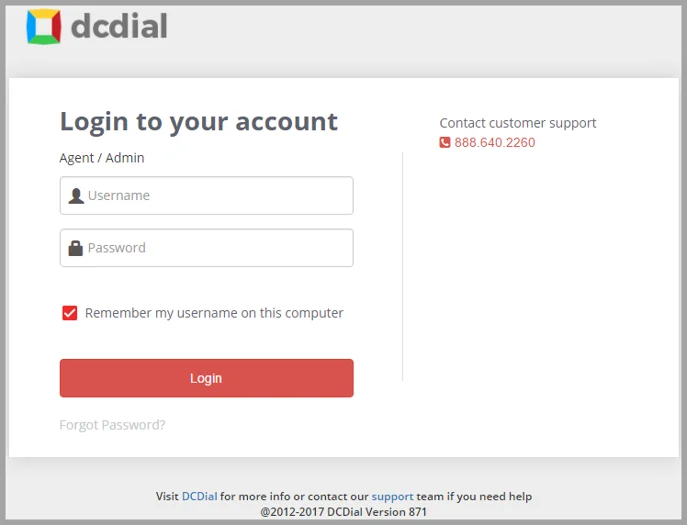
Forgot Password
Click on 'Forgot Password' to reset your password. When prompted, enter the email address linked to your account and then click on 'Reset'.
If your email address is linked and verified to an active DCDial account, you will receive an email with the password reset link. Click on the link in the email, and you will be able to create a new password that will allow you to log in to the system.
If your account does not have an email address linked to it, contact your account administrator to reset your password.
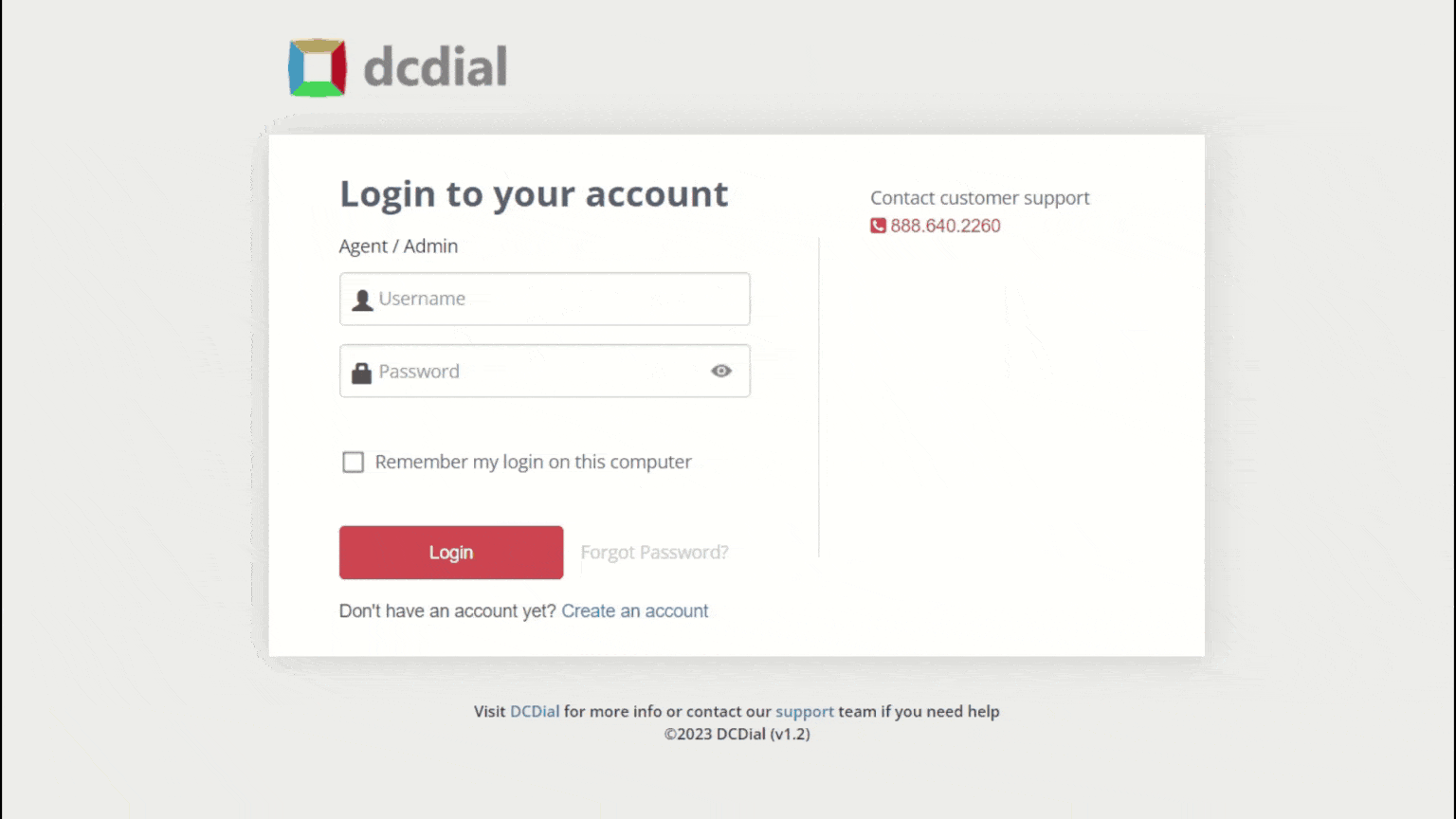
Tips
- If you enter an incorrect password, a 'CAPTCHA' will appear on the second login attempt. Enter the correct password and 'CAPTCHA' to log in.
- If an agent-level user is logged in and another user attempts to log in using the same credentials, the system will block the second login attempt until the first session/user has logged out.
Warnings
- If you enter an incorrect password five times, your account will be temporarily disabled. Please wait 15 mins and try again.
- If an admin or manager-level user is logged in and another user attempts to access the system using the same credentials, the system will log out of the first session/user and log the second user in.
- Agents can only log in to one campaign at a time.
Troubleshoot Problems
- If you are logging in from a new location, you will receive the following message "Looks like you're signing in from a new browser or device. Please check your email to approve this login attempt." An 'Authorize Login' email will be sent to your email address so you can approve the login attempt.
- Need help? Click the support link at the bottom of the page or ask our support team.
