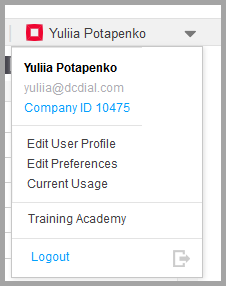Navigating DCDial
Once you log in to DCDial, you'll arrive at the Dashboard page.
We'll discuss the various parts of this page and other pages later. Right now, let's start with an overview of the navigation bar at the top of the screen. This bar features six important pages that make creating and managing your campaigns convenient and easy.
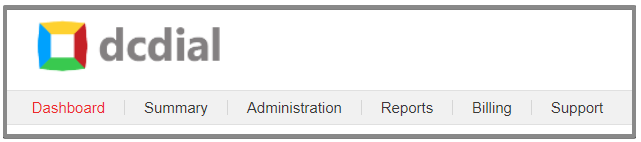
Dashboard
The Dashboard page is accessible only by Admin and Manager users. It provides an overview of important campaign settings as well as real-time campaign metrics. Monitor the campaign and agent performance and make any necessary adjustments to achieve optimal results.
Summary
The summary page aggregates your campaign metrics into a single view so you can monitor the activity of all your campaigns at once. Unlike the Dashboard, users can view details for all their campaigns simultaneously without the need to select an individual campaign.
Administration
Through the Administration page, you can set up campaigns, add users and contact lists, define strategies, modify schedules, create teams, and much more. This page is where you'll create your campaigns, as well as access many important features. You can find information on how to use these features in the help section under Administration.
Reports
Reports are used to track campaign metrics. There are four different reports that you can customize according to your preferences.
Billing
Under the Billing page, you can find a summary view of your subscription details and usage as well as payment information and settings. Make payments and buy new DIDs easily through our billing section!
Support
If you encounter any problems or difficulties, please refer to the Support page. Once you click on the Support page, the pop-up window will appear where you can raise the issue. Complete the required fields and click ‘Submit’.
Help
On the right-hand side of the page, you will see a blue "Help" button. You can access our help portal from here to get a detailed explanation of every feature available in DCDial.
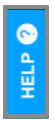
User Navigation
In the upper-right corner of DCDial, you will see the user’s name. Click on the arrow to expand the menu. You can adjust the user settings and preferences, check your balance, or watch DCDial training videos from this menu bar. Under Current Usage, find useful information regarding how many minutes/text you have used and your remaining credit balance because transparency is key!