DCDial CoPilot: Manual Payment
Yuliia
Last Update منذ شهر واحد
The Manual Payment feature is designed to manually record transactions that occur outside of the automated payment system. This could include cash payments, checks, or other forms of manual payment entries. By manually posting payments, you can ensure that all transactions are accounted for within the DCDial system, providing a complete view of customer interactions and financial history.
Here’s a guide to using this feature:
- Navigate to the 'Manual Payment' option from the main dashboard or Quick Actions menu to begin logging a payment.
- Choose the recipient of the payment from your list of contacts. If the contact is not already listed, you can add them by clicking 'Add New Contact'.
- Alternatively, you can parse contacts from the current webpage by clicking “Show Page Contacts”.
- Utilize the 'Search contacts' function to quickly find a specific contact.
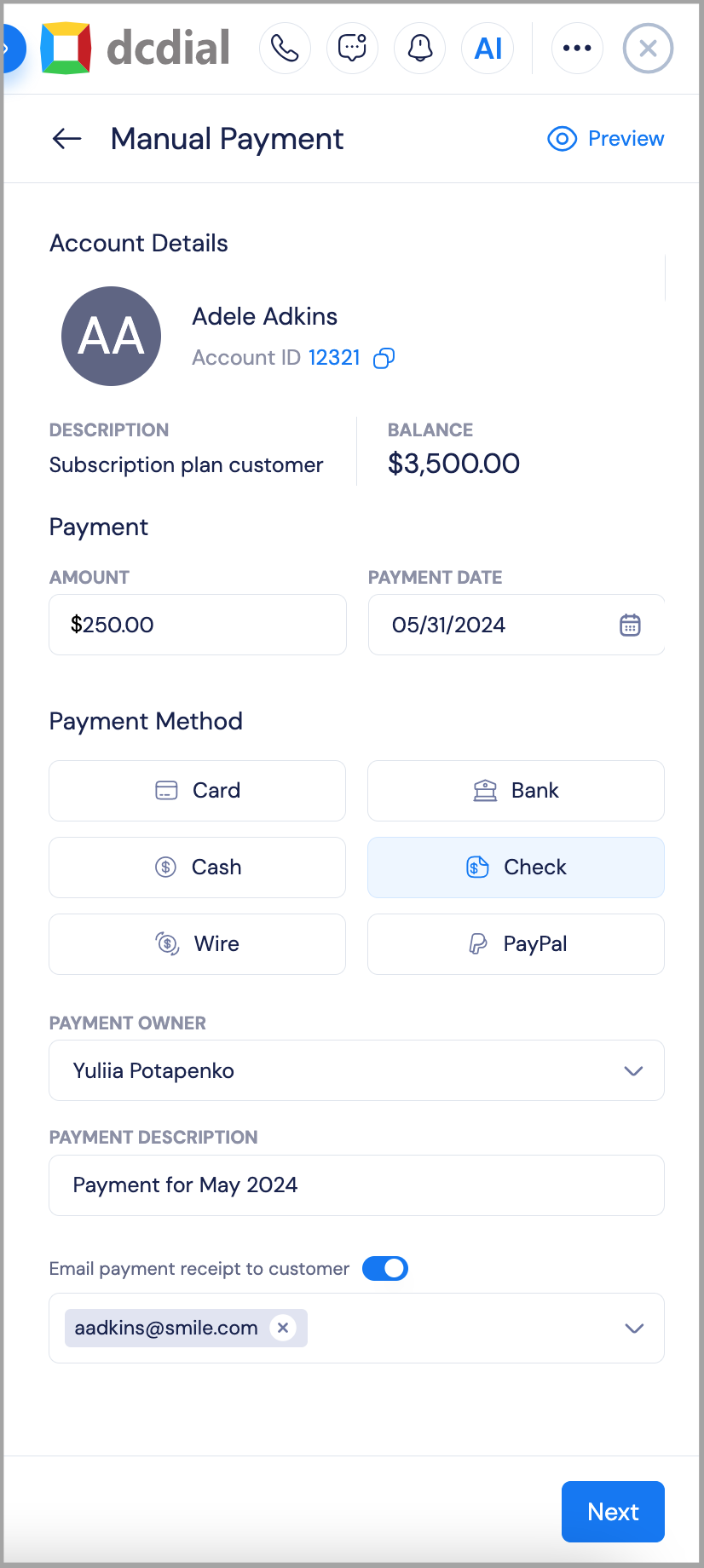
Inputting Payment Details:
- Upon selecting a contact, their account details, including any outstanding balance, will be displayed.
- Enter the payment amount and the date of the payment. Next, choose the payment method, such as Card, Cash, Wire, Bank transfer, Check, or PayPal, which was used to make the payment.
- Assign the payment to a payment owner for accounting or tracking purposes.
- Provide a description for the payment, which could detail the purpose of the payment or reference an invoice number.
- Toggle the option to email a payment receipt to the customer. Enter the customer's email address to ensure they receive confirmation of the payment.
- Review all the entered information for accuracy.
- Click 'Next' to proceed to the final confirmation step where you can verify and post the payment to the contact’s account.
Send Receipt:
Email a payment receipt copy to the customer.Void Payment:
Cancel the recorded payment. This action marks the payment as Voided and excludes it from financial totals while keeping a record for audit purposes.Edit Payment:
Update payment details such as amount, payment method, date, or description. Useful for correcting manual entry errors.Edit Payment Owner:
Reassign the payment to a different user within your organization.Payment Timeline:
View a detailed activity log of the payment and a payment receipt for full visibility and tracking.


