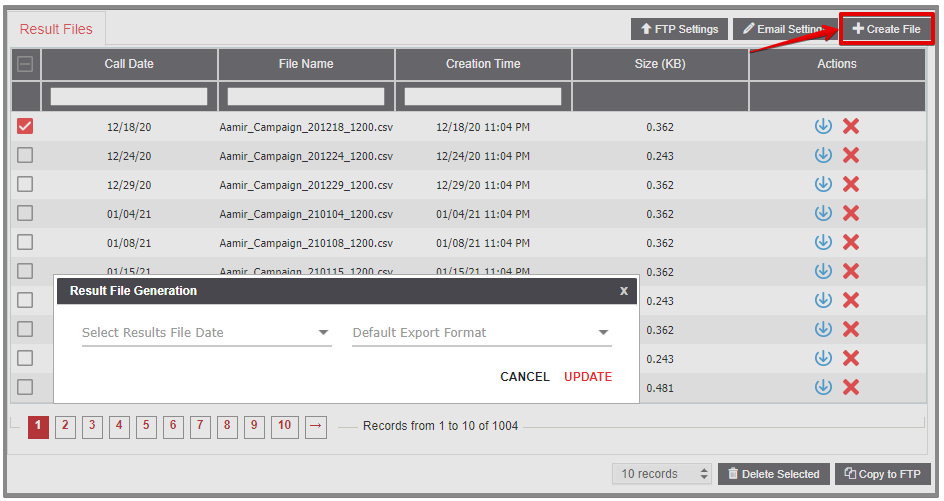Result Files
On the Result Files page, you can view the campaign result files that are generated daily based on your export format settings.
With the automatically generated result files, you can assess your campaign metrics and analyze the outcomes. Result files can be automatically sent via email and/or transferred to your FTP server. You can customize your result file format from the Format Builder page under Setup.
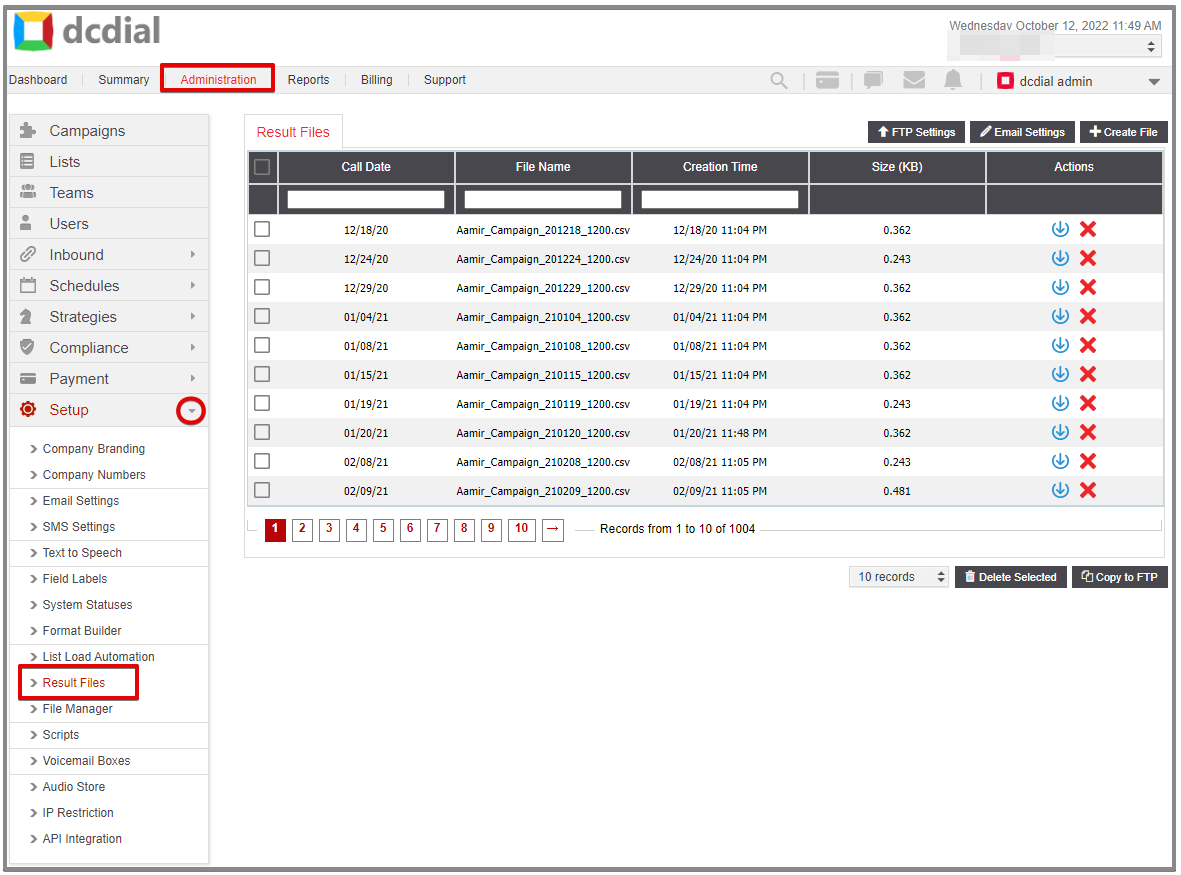
- Call Date
The last time and date when the leads in this result file were contacted.
- File Name
The name of the Result File.
- Creation Time
The time and date when the Result File was generated.
- Size (KB)
The size of the Result File.
- Actions
- Download: Click the icon to download a copy of the result file.
- Delete: Click the icon to delete a result file.
- Copy to FTP
To copy a result file to your FTP server, select the file you want to copy and click the ‘Copy to FTP' button in the bottom-right corner. A confirmation message will appear to confirm the file transfer. You will get a second confirmation message once the file transfer has been completed successfully.
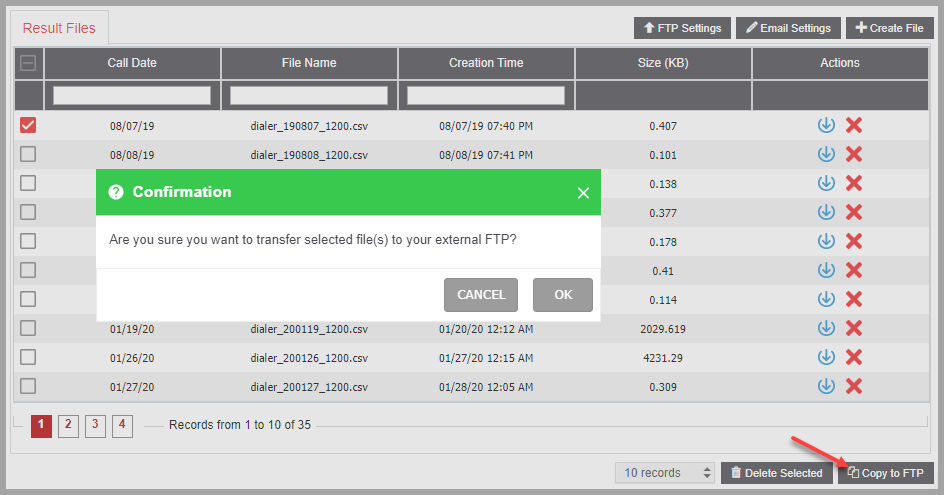
Please Note: Make sure that your FTP Settings are correctly configured before transferring a file.
FTP SETTINGS
FTP Settings is used for transferring the result files from DCDial to an FTP server.
Click the 'FTP Settings' button on the top right to have the result files delivered to your FTP Server. Complete the required fields in the pop-up window and click on 'Update' to proceed.
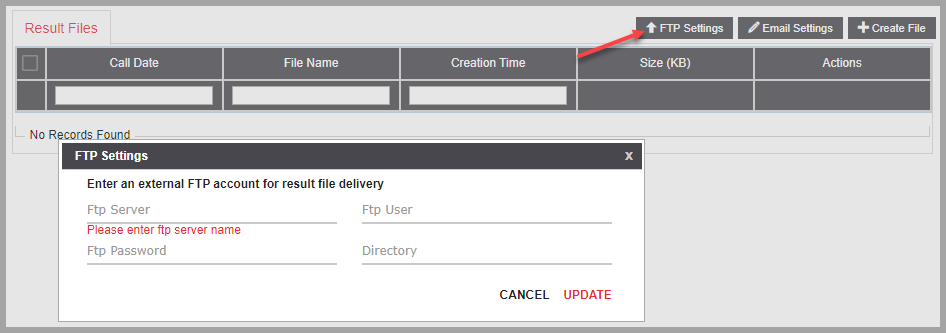
- FTP Server
- FTP User
- FTP Password
- Directory
EMAIL SETTINGS
Click on the 'Email Settings' button on the top right to receive the Result Files through email. Complete the required fields in the pop-up window and click 'Update' to save all changes.
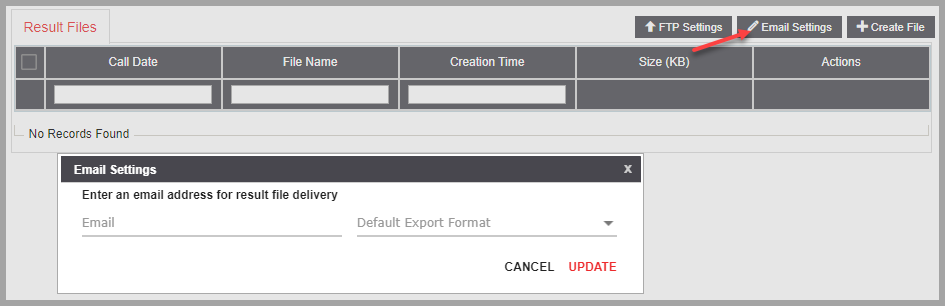
Enter the email address where you would like the results files to be delivered.
- Select Export Format
Select the export format that will be used for the emailed result file. You may use the default system export format or create a new export format using the Format Builder.
CREATE FILE
You can generate Result Files on demand by clicking on 'Create File' in the top right-hand corner of the page. The Result File Generation window will appear. Select for which date you want to generate a result file and click on 'Update' to continue. The result file will appear on the Results File screen within a few minutes.