System Notifications
The System Notifications tab can be found on the top right corner of the screen through a bell symbol. The icon is accessible regardless of which tab you are in and allows you to view/modify system notifications.

Please Note: When you modify system notifications, the changes will only apply to the user currently logged in.
To view System Notifications, click on the bell icon system_notifications_tab. To change the notifications you would like to receive and the delivery method, click on the 'Settings' icon in the notification window
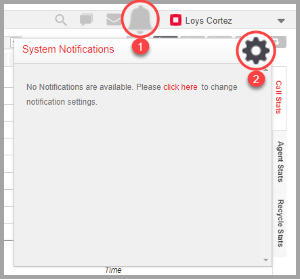
The User Preferences screen will open. Slide the 'Enable Notifications' to On, and select which notification to receive. You can also select the Frequency, Sound, and Alert Method. Click on Submit to save any changes.
- Frequency: Select when you want to receive the notification. You can choose to receive the notification Instantly, after 15 minutes, after 30 minutes, after 45 minutes, or after 60 minutes.
- Sound: Choose whether you want to hear no sound or beep/s when a notification comes in.
- Alert Method: You can choose to receive the notification in any of three ways: Notification, Email, and SMS.
- Notification: You can view notifications when you click on the icon and click on the notification history tab.
- Email: You will receive an email notification on your verified email address.
- SMS: You will receive an SMS message on your verified mobile number.
Please Note: You will not be able to receive notifications through email or SMS unless you have verified them. To verify your email address and mobile number, go to the Modify User screen.

You can receive notification for any of the following:
- Campaign - Started: Get a notification when a campaign is started or activated.
- Campaign - Paused: Get a notification when a campaign is paused.
- Campaign - Stopped: Get a notification when a campaign is stopped or deactivated.
- Campaign - No Active Leads: Get a notification once there are no active leads anymore, or the leads have been exhausted.
- Campaign - Completed: Get a notification once dialing for the campaign has been completed.
- List - Added: Get a notification when a list has been successfully uploaded.
- List - Scrub Report: Get a notification when mobile number scrub reports are available. This only applies to systems whose mobile scrubbing feature is enabled.
- Scheduler - Campaign Started: Get a notification when a campaign is started or activated thru a scheduler.
- Credit - Below: Get a notification when your credit exceeds a certain amount. Use the drop-down to choose how much the threshold amount will be.
