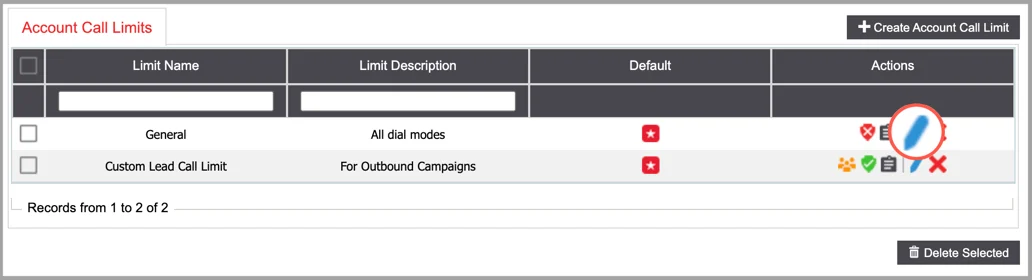Account Call Limit
You can limit the number of times a lead will be contacted on a daily or weekly basis with our Account Call Limit feature.
Besides controlling the maximum number of call attempts, you can also define the number of call attempts based on specified phone types, status flags, or call statuses.
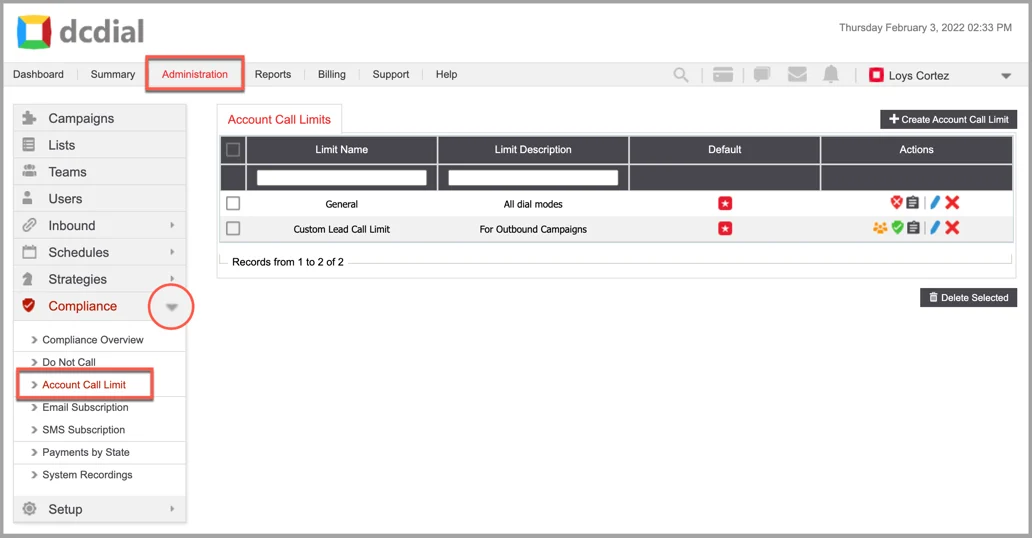
- Default: The icon indicates that the Call Limit has been set as default. The default call limit applies to all campaigns unless you override it from the campaign details page. To set a Call Limit as default, click the icon.
- Actions:
- image2019-6-10 11_3_19-pngAssociations:
- image2018-11-12 9_17_36-png Active:
- image2018-11-12 9_19_29-png Inactive:
- image2018-11-12 9_20_30-png View Activity Log:
- image2019-6-10 11_3_40-png-1 Modify:
image2019-6-10 11_4_5-png Delete: Click the icon to delete an account call limit. A confirmation screen will appear to confirm the deletion.
Create Account Call Limit
Step 1. Click on the 'Create Account Call Limit' button on the top right to create a new call limit. Complete the required fields in the pop-up window and click on 'Create' to proceed. You will see a confirmation once the Call Limit has been created successfully, and you will be redirected to the details page to complete the setup process.
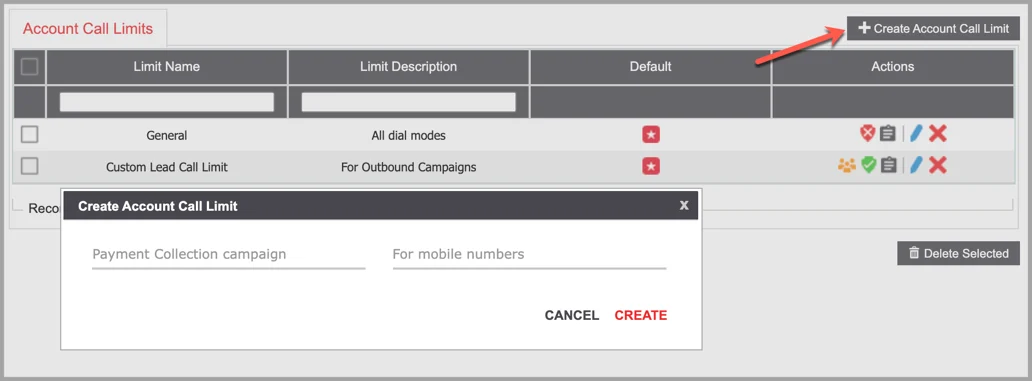
- Account Call Limit Name: Enter a unique name.
- Account Call Limit Description: Enter a brief description.
Step 2. Configure the Account Call Limit settings on the details page. When done, click on ‘Submit’ to save your changes.
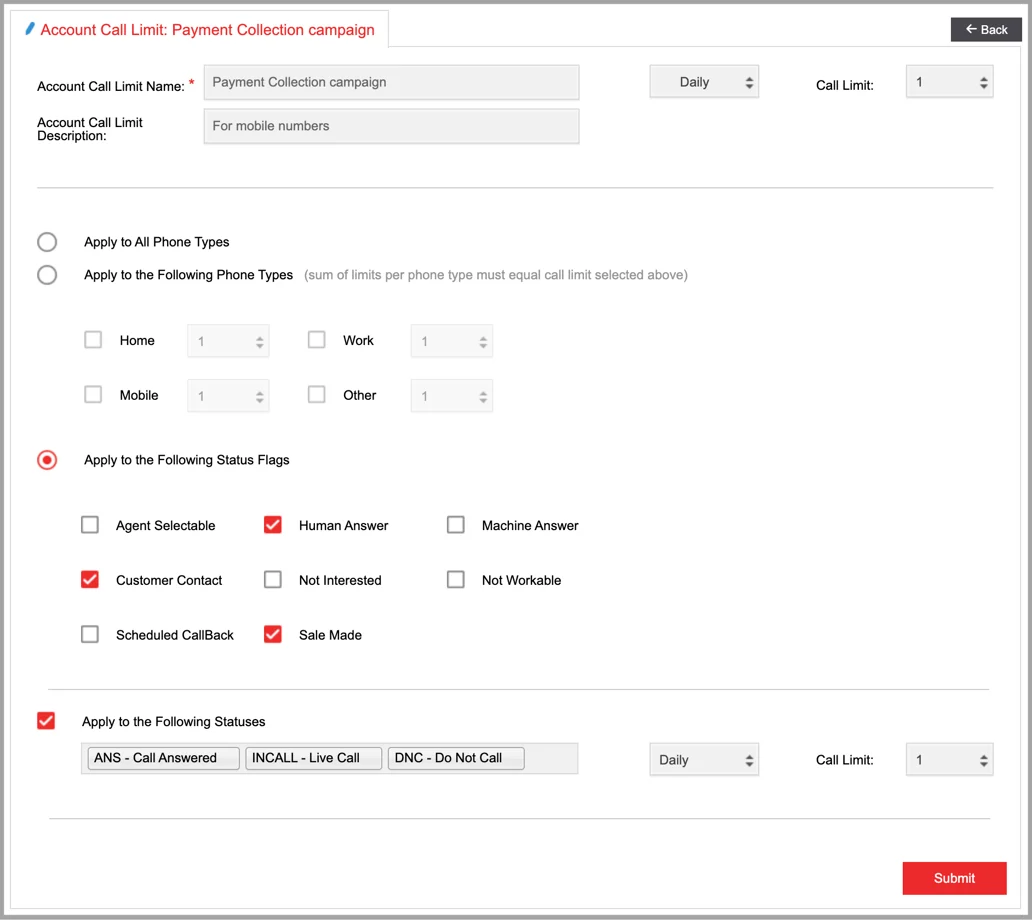
- Frequency (Daily / Weekly): Select whether you want to set the limit on a daily or weekly basis.
- Call Limit: The maximum number of call attempts made on a daily or weekly basis.
- Apply to All Phone Types: Select this option if you want to apply the Call Limit to all phone types.
- Apply to the Following Phone Types: If you want to limit the number and frequency of call attempts for certain phone types, put a checkmark next to all the applicable phone types. Adjust the number of call attempts per each Phone Type you have selected. The sum of limits per phone type must equal the call limit selected above. For example, if you set your daily call limit to 3 attempts per day, you can allow 1 call attempt for mobile phones and 2 call attempts for home phones.
Please note: If none of the phone types are selected, the Call Limit will NOT apply to any phone type.
- Apply to the Following Status Flags: You can place a limit on the number and frequency of call attempts for certain Lead Status Flags. Each lead status has certain flags that can be configured under System Statuses. For example, several lead statuses may be flagged as Not Interested, and you may want to limit the number of call attempts for leads with these statuses. Put a checkmark next to the applicable status flags, and choose a call limit.
- Apply to the Following Statuses: If you want to limit the number and frequency of call attempts for certain call statuses, select all the applicable statuses from the drop-down menu. The limit will apply whenever the call status matches any of the selected status(es).
Associations
- Campaigns: The campaigns that use the Account Call Limit.

Important Notes:
- The account call limit applies to all outbound calls, including manual calls.
- The account call limit is applied per account, not per phone number. Thus, the number of call attempts will not exceed the call limit irrespective of the number of phone numbers attached to the account.
- The default call limit is applied to all outbound calls initiated from any campaign.
Modify Account Call Limit
Click on to modify the account call limit.