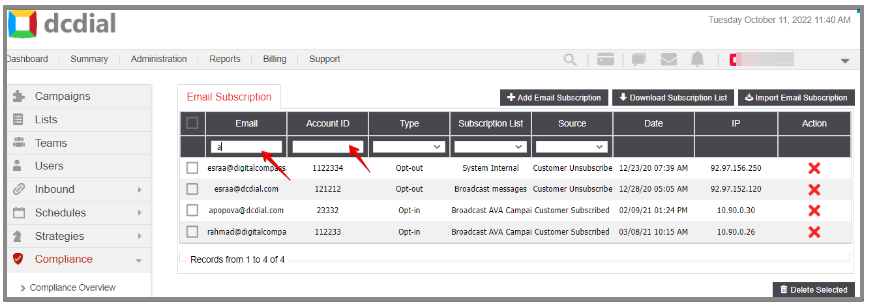Email Subscription
The Email Subscription page is a central place for all opt-in/opt-out email addresses, where you can manage email subscriptions.
If the email address has been added with an opt-out flag, the system will not send any email communication to this email address.
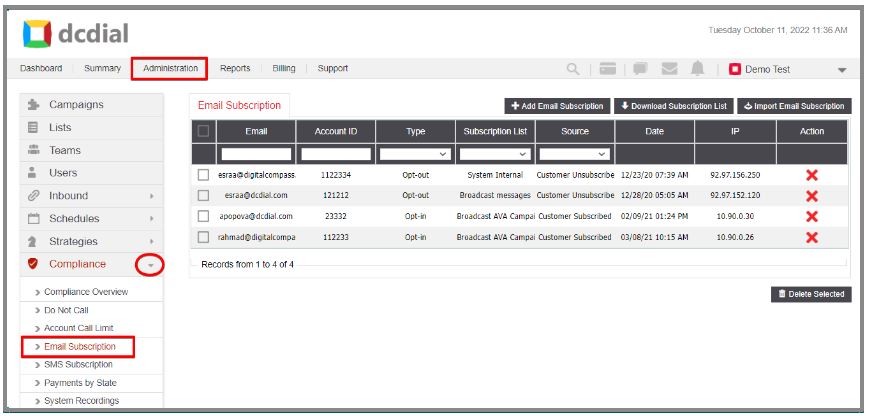
- Email: An email either opted-in or opted-out for the email communication.
- Account ID: The number of accounts
- Type: The type of email subscription. It can be either opt-in or opt-out.
- Subscription List: The type of subscription list where the email is included. It can be either the System Internal list that impacts all your campaigns or a campaign-specific list.
- Source: The source of the subscription.
- Customer Subscribe: assigned if the customer opts-in through the external payment portal at the contact verification step.
- Customer Unsubscribe: assigned if the customer opts-in through the external payment portal at the contact verification step.
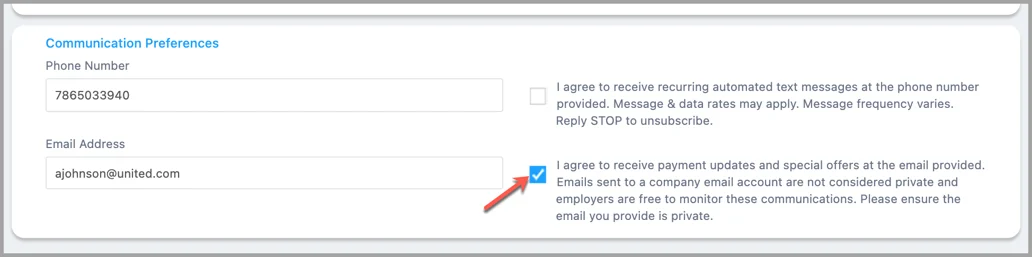
- Date: The date when the email address was added to the subscription list.
- IP: An IP address indicates the network used when the email address was added.
- Action: You can delete the email address from the subscription list by clicking on .
Add Email Subscription
To manually add an email subscription, click on the 'Add Email Subscription' button. Complete the required fields and enter the email address(es) you would like to add to the Email subscription. If you add multiple email addresses, make sure to separate them with a comma. When done, click 'Add' to proceed.
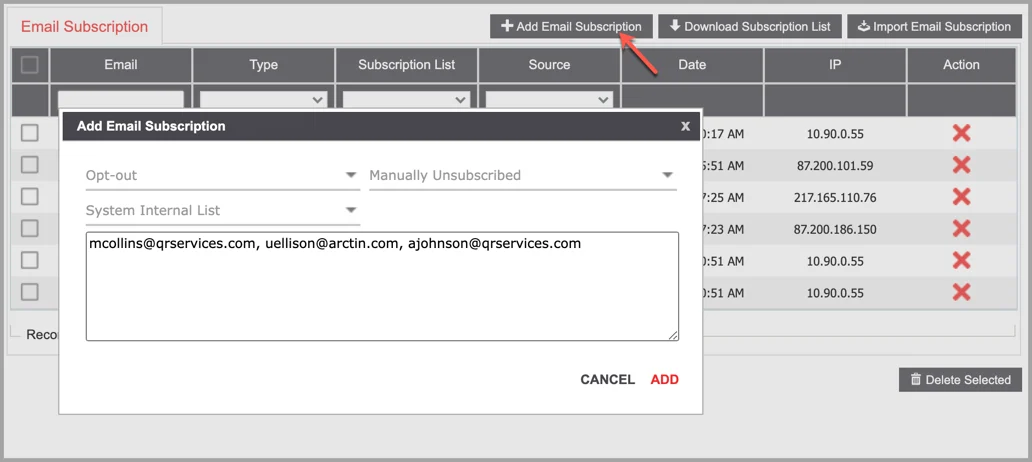
You will see a confirmation message that contains the following information:
- The number of records updated.
- The number of records added successfully.
- The number of invalid records found.
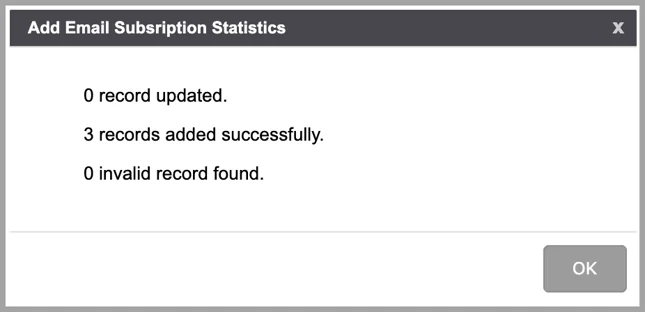
Download Subscription List
To download an Email Subscription List, click on the ‘Download Subscription List’ button. Select an Opt type and click on 'Download' to proceed.
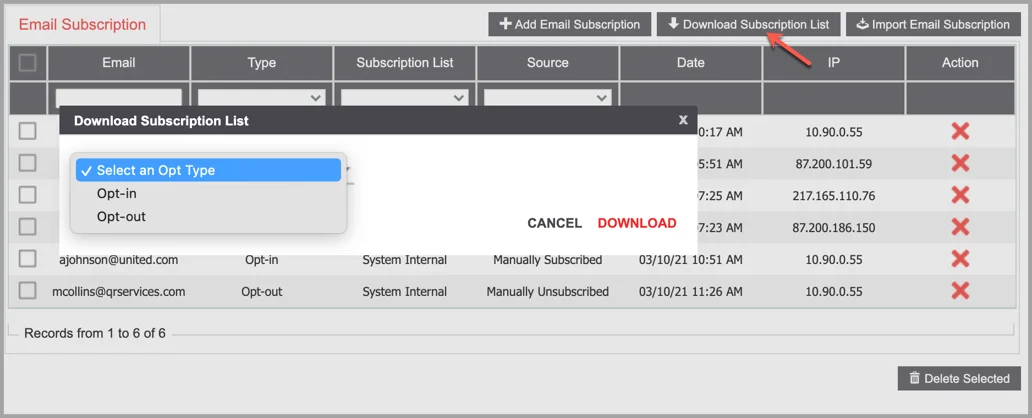
You will be redirected to the Download Email Subscription List page, where you can filter and/or download lists and view additional information.
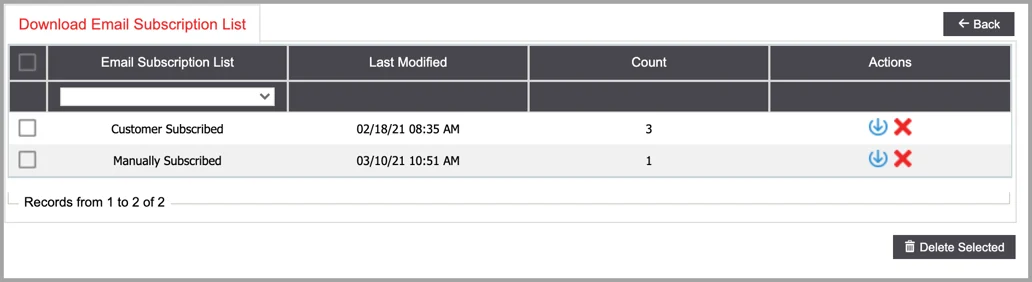
- Email Subscription List: The name of the subscription list.
- Last Modified: The last time when the list was modified.
- Count: The total number of email addresses in the list.
- Actions: The actions available for the subscription list. The grayed-out icons mean that the list cannot be downloaded or deleted.
- image2019-6-11 5_52_8 Download the list.
- image2019-6-11 5_52_35 Delete the list.
Import Email Subscription
Instead of adding email addresses individually, you can upload them in bulk using the import option. Click on the 'Import Email Subscription' button to add multiple email addresses by importing a CSV or XLS file with the email addresses you want to add.
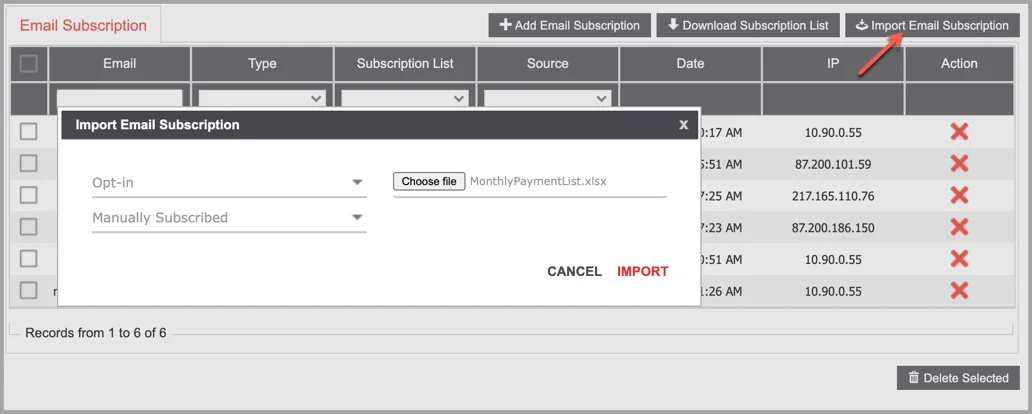
- Select Opt Type: Select whether you want to manually opt-in or opt-out the email addresses.
- Choose File: Click on 'Choose file' to browse the file you want to import to DCDial.
- Subscription List: Select the type of subscription list where the email addresses will be added.
- Source: Select between the "Manually Subscribed" and "Manually Unsubscribed" sources.
Search Email Address
To search for a specific email address in the entire Email Subscription list, type in the email address in the search box in the ‘Email’ column. You can also filter the email addresses using the drop-down menu under Type, Subscription List, and Source.