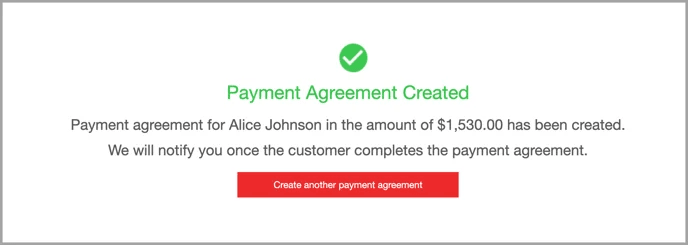Create Payment Agreement
The DCDial's payment agreement will completely automate the payment collection process according to the installment schedule that you and your customer agree on.
To activate the payment agreement, customers have to digitally sign the agreement. Without a customer's approval, transactions will not be processed. Each installment is charged based on the agreed schedule. Once the payment agreement has been submitted, the system automatically charges the customer on the installment date.
Step 1. Click on the 'Payment' icon to access the internal payment portal. Search the customer's account by one of these filters (you can change the filter by clicking the button next to the search field):
- Account ID
- Phone Number
- Name
- Email Address
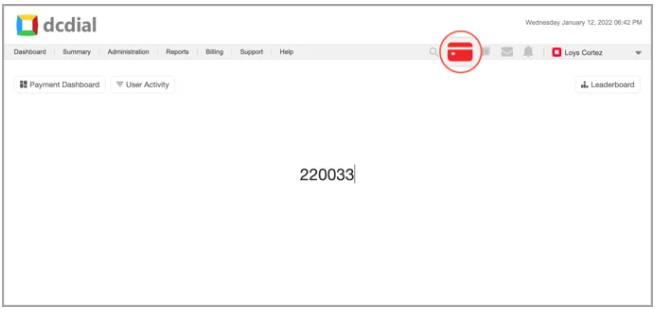
Once you have located the customer's account, you will be presented with the following options:
- Process Payment
- Send Payment Link
- Create Payment Agreement
- Send Email
- Send SMS
- Post Manual Payment
- View Payment History
- View All Payment Options
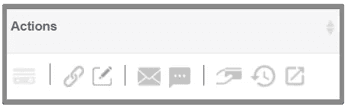
Hover over each icon to see a detailed description.
Step 2. Select the 'Create Payment Agreement' option.
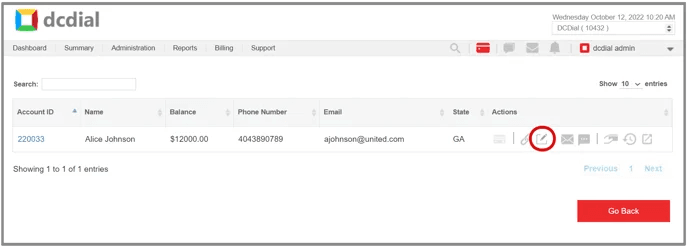
Step 3. Complete the required fields on the payment agreement details page. You have two options: create a new agreement or apply a preset agreement.
Please note: The options for payment methods may vary depending on your payment agreement settings.
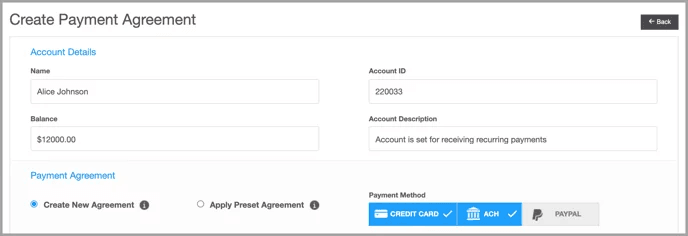
Create New Agreement
You can choose to create a new payment agreement. Optionally, you can include the Settlement Offer in your agreement. Switch the toggle to ON, and enter the offer details. When you include the settlement offer, the transaction amount will be calculated automatically based on the selected number of transactions.

Select the appropriate communication method (it may vary based on the settings). A customer will receive all information regarding the payment agreement based on the selected communication method. For example, if you select email as a communication method, a customer will receive the payment agreement offer, agreement confirmation, and offer expiration reminder via email.
- Email: customers will receive a payment agreement via email.
- SMS: customers will receive a payment agreement via SMS.
- Both: customers will receive a payment agreement via both email and SMS.
When done, click 'Next' to proceed.
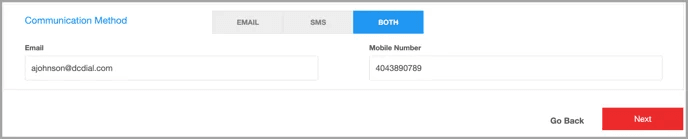
Apply Preset Agreement
You can choose to apply a preset payment agreement. The system will automatically generate the appropriate payment agreement based on the lead record and pre-populate the agreement details. Click 'Next' to proceed.
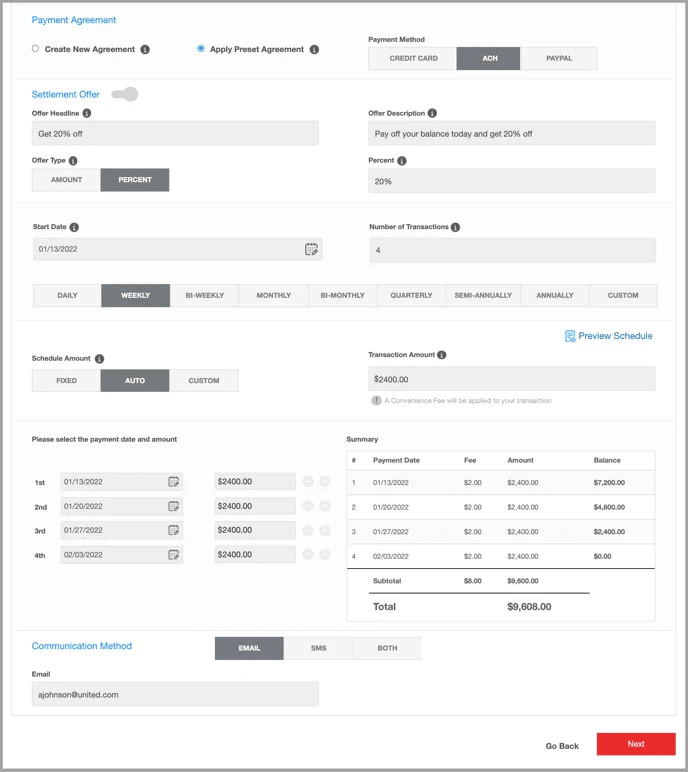
Step 4. Carefully check the input information. Click 'Go Back' if you need to modify any information or click 'Confirm' to proceed. You will see a confirmation page if the payment plan has been created successfully.