DCDial CoPilot: Send Email
The Send Email feature lets you send personalized emails directly from the DCDial extension with built-in templates, AI assistance, and scheduling.
Yuliia
Last Update 2 mesi fa
Here’s how it works:
Accessing the Feature:
- Click Send Email from the main dashboard or Quick Actions menu.
Selecting a Contact:
- You can select a recipient for your email from your existing contact list. If the contact is not listed, you can add a new contact by clicking the 'Add New Contact' button.
- Alternatively, you can parse contacts from the current webpage by clicking “Show Page Contacts”.
- Use the 'Search contacts' field to quickly find a specific contact.
Composing the Email:
- Email: Select an existing email address from the contact record or add a new one. Any new email will be saved automatically for future use.
- Email Template Name (Optional): Use a predefined template to automatically fill in the subject and body for faster, consistent messaging.
Subject and Message: If writing from scratch, enter your email subject and click the AI icon to generate or enhance your message with AI assistance.

Personalizing the Email:
- Use dynamic fields like 'Contact: First Name', 'Contact: Last Name', etc. to personalize emails with contact-specific information.
Write your message in the Body section. Supports rich text formatting, links, images, and attachments.
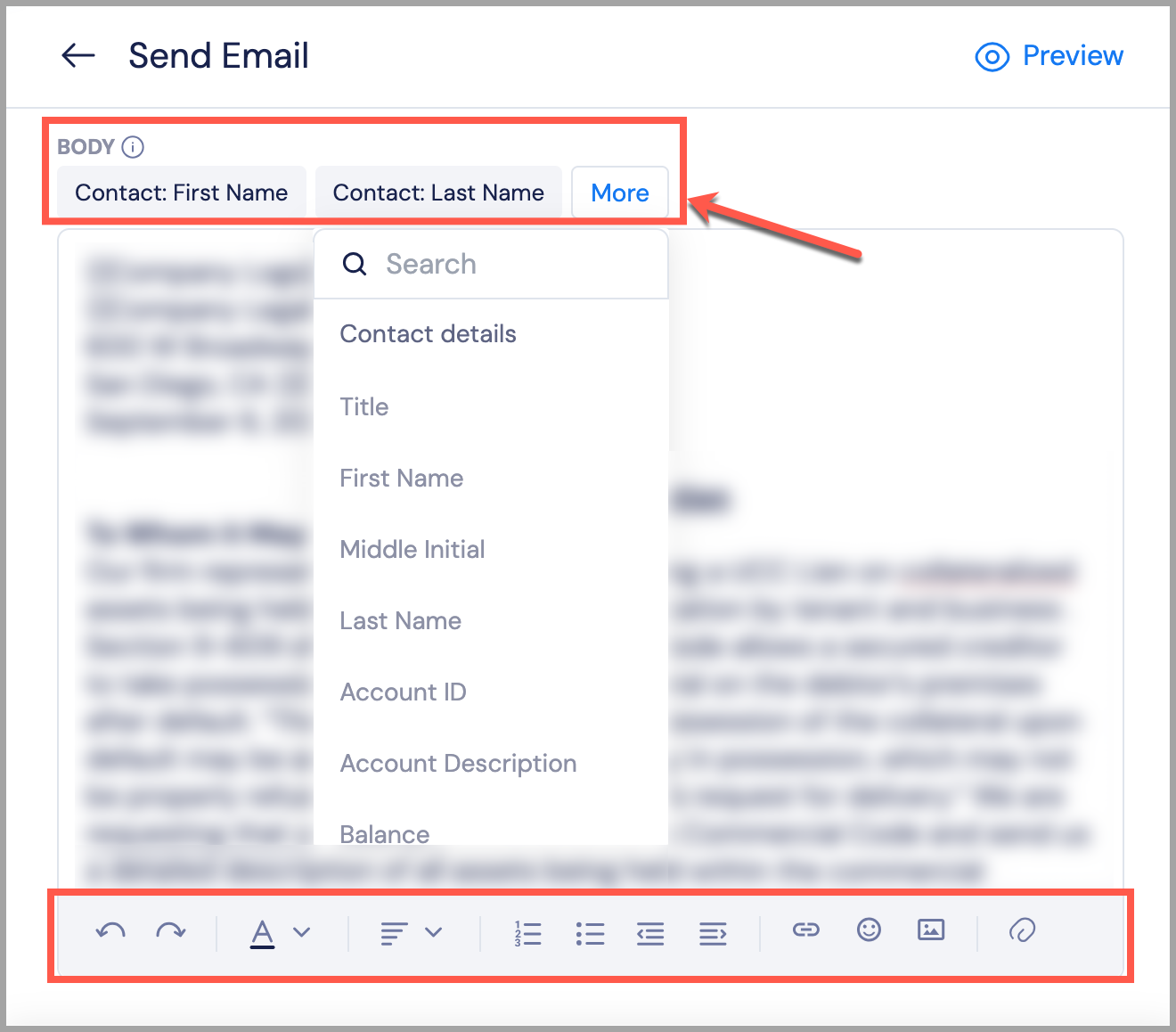
Preview and Send:
- Use the 'Preview' option to review your email and ensure all information is correct before sending.
- After reviewing, click 'Send' to send it immediately.
- To schedule the email, click the down arrow next to Send, then select a date and time. The scheduled email will be added to your To-Do List as a system task and automatically marked as completed once sent.


