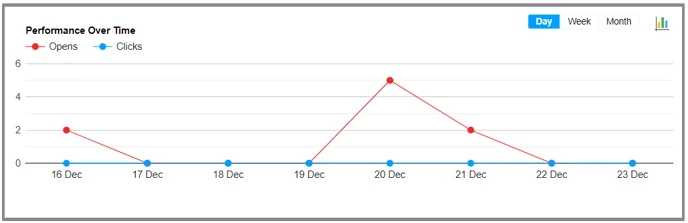Email Broadcast
Email campaign allows you to broadcast electronic messages to your leads. Emails can be used to send reminders, offers, surveys, payment links, and more.
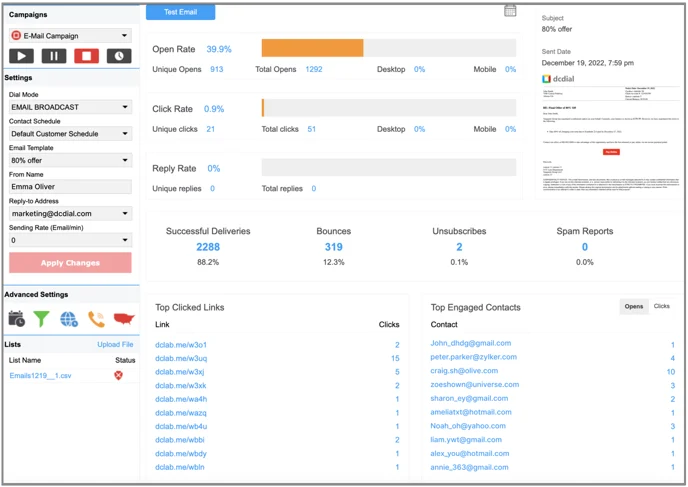
Settings
For the Email Broadcast campaign, the following settings are accessible from the Dashboard:
- Сontact schedule
The Contact Schedule delimits a time frame to send emails to your contacts based on their local time zone. If your Contact Schedule is set from 10 am – 8 pm and the lead's local time is 8 am EST, then DCDial will not send an email to that lead until their local time is 10 am EST.
- Email Template
Select the Email Template that will be used for an Email Broadcast campaign. Go to the Email settings to create or modify Email Templates. To preview, please click on the email template on the right-hand side of the page.
- From Name
Sender name that will appear in the email.
- Reply-to Address
The email address to which a customer’s reply will be sent.
- Sending rate
The number of emails sent per minute.
For more information about running a campaign, advanced settings, and real-time campaign metrics, see this article: Dashboard.
Test Email
To send a test email, click on the test_email button, enter the email address you wish to send the test mail to, and click on “Test Email” to proceed.
Real-time Campaign Metrics
On the Dashboard, you can see bar charts showing the metrics of the Email campaign:
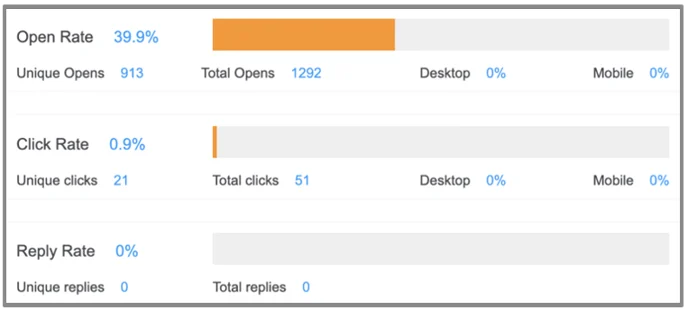
Open Rate:
The percentage of people who opened your email out of the people to whom it was delivered.
- Unique opens
Shows the number of recipients who opened your email.
- Total opens
Shows the number of times your recipients opened your email. This includes multiple opens by the same recipient.
- Desktop
The percentage of emails opened by customers from a desktop.
- Mobile
The percentage of emails opened by customers from a mobile device.
Click Rate:
The percentage of people who clicked a link in your email out of the people to whom it was delivered.
- Unique clicks
The number of recipients who clicked on a link in your email.
- Total clicks
The number of times your recipients clicked on links in your email. This includes multiple clicks by the same recipient.
- Unique clicks
The number of recipients who clicked on a link in your email.
- Total clicks
The number of times your recipients clicked on links in your email. This includes multiple clicks by the same recipient.
Reply Rate:
The percentage of people who replied to your email out of the people to whom it was delivered.
- Unique replies
The number of recipients who replied to your email.
- Total replies
The total number of all customer replies.
To change the date range of the report, click on the calendar icon calendar_icon above, select the needed date range, and click on “Apply”.
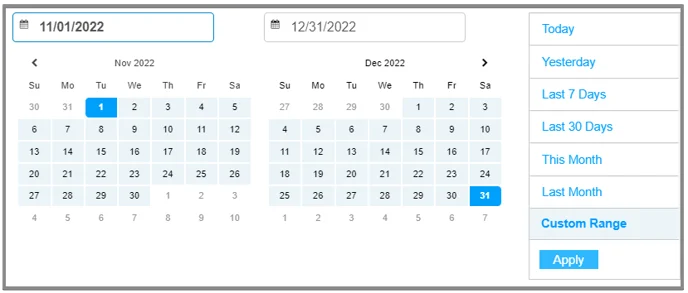
You can view the Email campaign stats in the Summary section below:

- Successful Deliveries
Shows the total number and the percentage of all emails successfully delivered to your leads.
- Bounces
The total number and the percentage of emails that got rejected by a mail server. When an email bounces, it has for some reason not reached the intended destination (possible reasons: full inboxes, servers that aren't responding, sent to email addresses that no longer exist, invalid email addresses, sent to fake email addresses, etc.).
- Unsubscribes
The number and the percentage of customers who unsubscribed from the mailing list of this campaign after receiving the email.
- Spam reports
The number and the percentage of customers who marked your email as spam.
Below, you can also see the list of Top Clicked Links and Top Engaged Contacts (it can be sorted by the number of emails opened or links clicked).
Performance Over Time
This diagram reflects the performance of your campaign over a certain period of time (day, week, or month). By clicking on the diagram icon diagram_icon you may choose Line Chart view or Column Chart view.