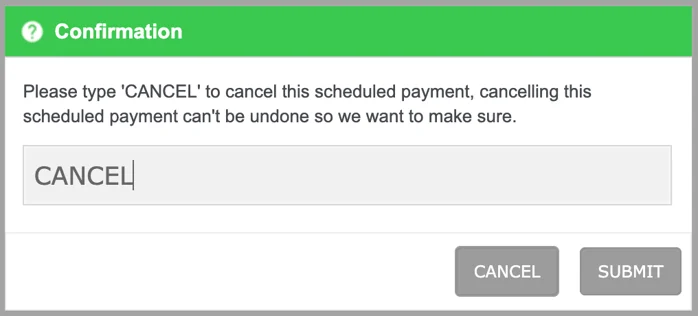Post Dated Payments
The easiest way to ensure payment from customers is to set up transactions in advance.
Post Dated Payments report displays the expected revenue from scheduled payments. Alternatively, the report allows you to maximize cash flow by guaranteeing your customers' invoices are paid. Payments are managed through DCDial's customer portal to maximize security and eliminate the risk of storing payment information in your CRM.
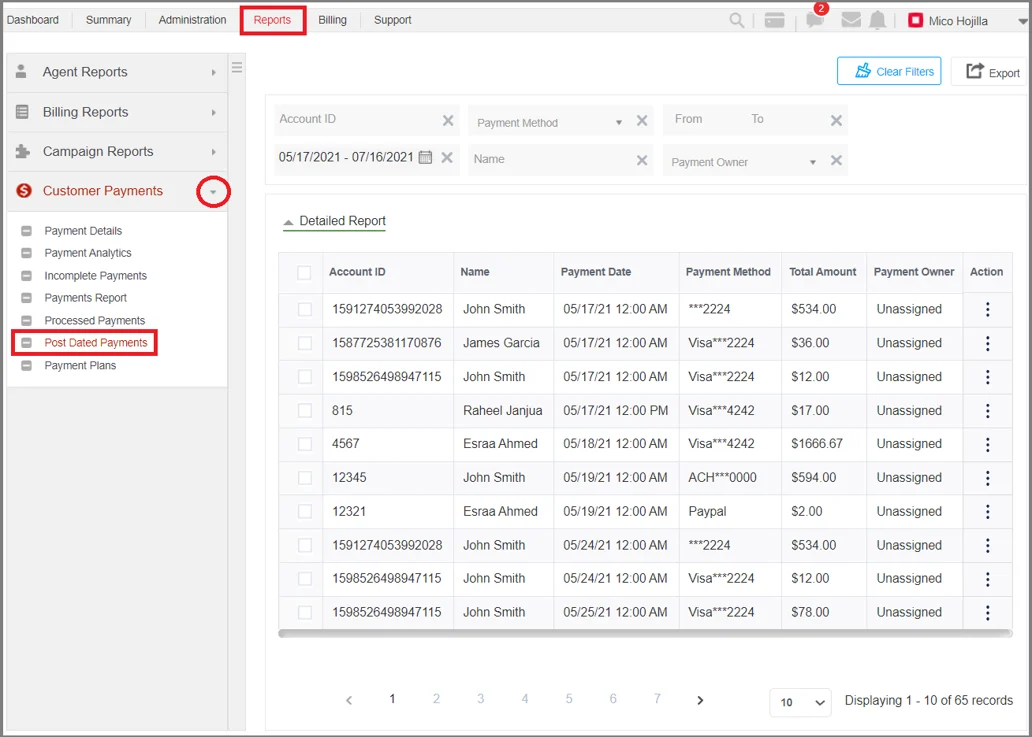
Input Field
The following input fields are available to customize your report.

- Click this icon to clear the filters.
- Click this icon to export the report in Excel, CSV, or PDF format.
- Account ID: Type in the account ID of a customer.
- Payment Method: Search by the payment method associated with a post-dated payment.
- From To: Search by the amount. You can enter the range of the amount by adding the value in the From and To field.
- Payment Date Range: Click the icon to select the desired date range. Click on 'Apply' to save the date range selected.
- Name: Type in the name of the customer.
- Payment Owner: Search by the payment owner.
- Off: Disable the payment owner filter.
- User: Search by the user who created a schedule or the user assigned to the lead record. This filter is not applicable if the payment owner is unassigned.
- Team: Search by the team of which the payment agent who created a schedule or the user assigned to the lead record is a part. This filter is not applicable if the payment owner is unassigned.
Post-Dated Payment Results
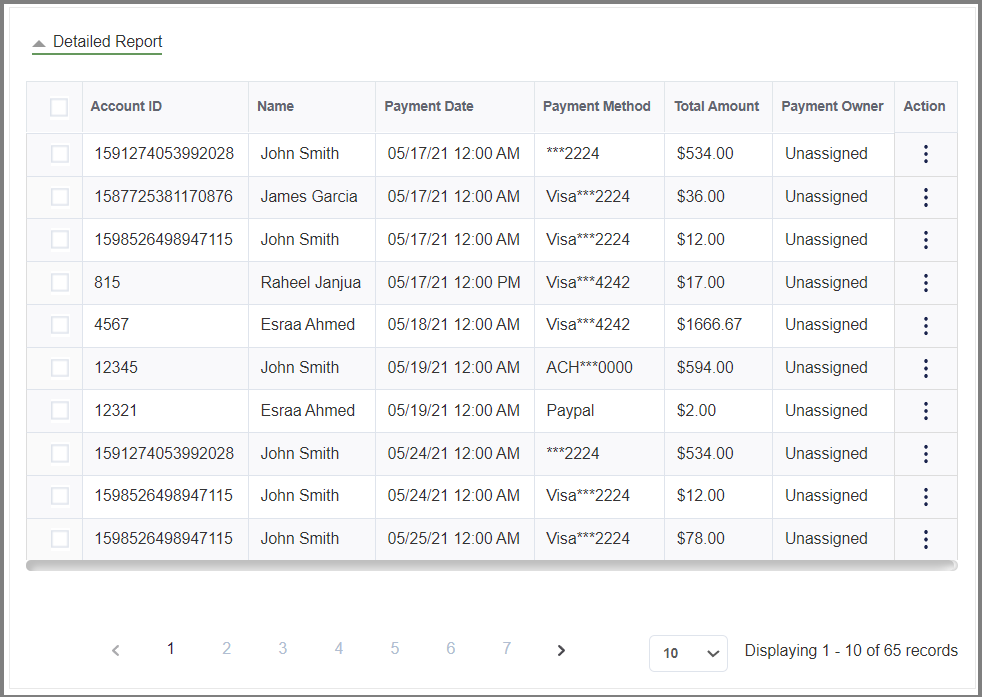
- Payment Date (ET): The date when the next scheduled payment will be processed. The payment date is based on the Eastern timezone.
- Payment Method: The payment method associated with a post-dated payment.
- Total Amount: The amount of the next payment.
- Payment Owner: The payment agent assigned to the post-dated payment or schedule.
- Actions:
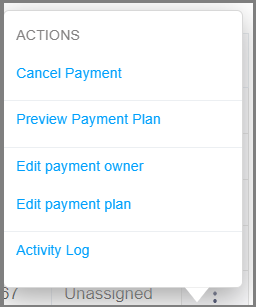
- Cancel Payment: Click "Cancel Payment" to delete the scheduled payment. A confirmation screen will appear to confirm the deletion.
- Preview Payment Plan: Preview the post-dated payment(s).
- Edit Payment Owner: Assign or update the payment owner.
- Edit payment plan: Modify a payment schedule. You can modify the frequency, number of transactions, and payment amount.
- Activity Log: Click the icon to view a summary of events.
Modifying Post-Dated Payments
Manager and admin-level users can modify schedules from the Post-dated Payments report.
Please note: Canceled and Completed schedules cannot be modified.
Click the three-dot icon to view the actions, and select "Edit payment plan" to start modifying the schedule.
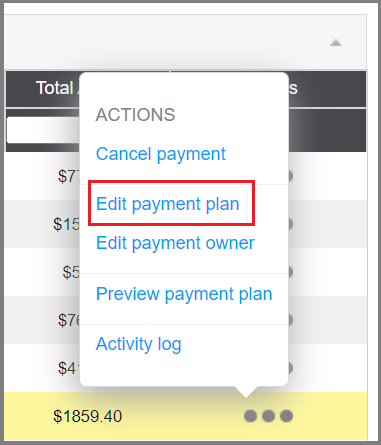
From this page, you can modify the payment method and payment frequency.
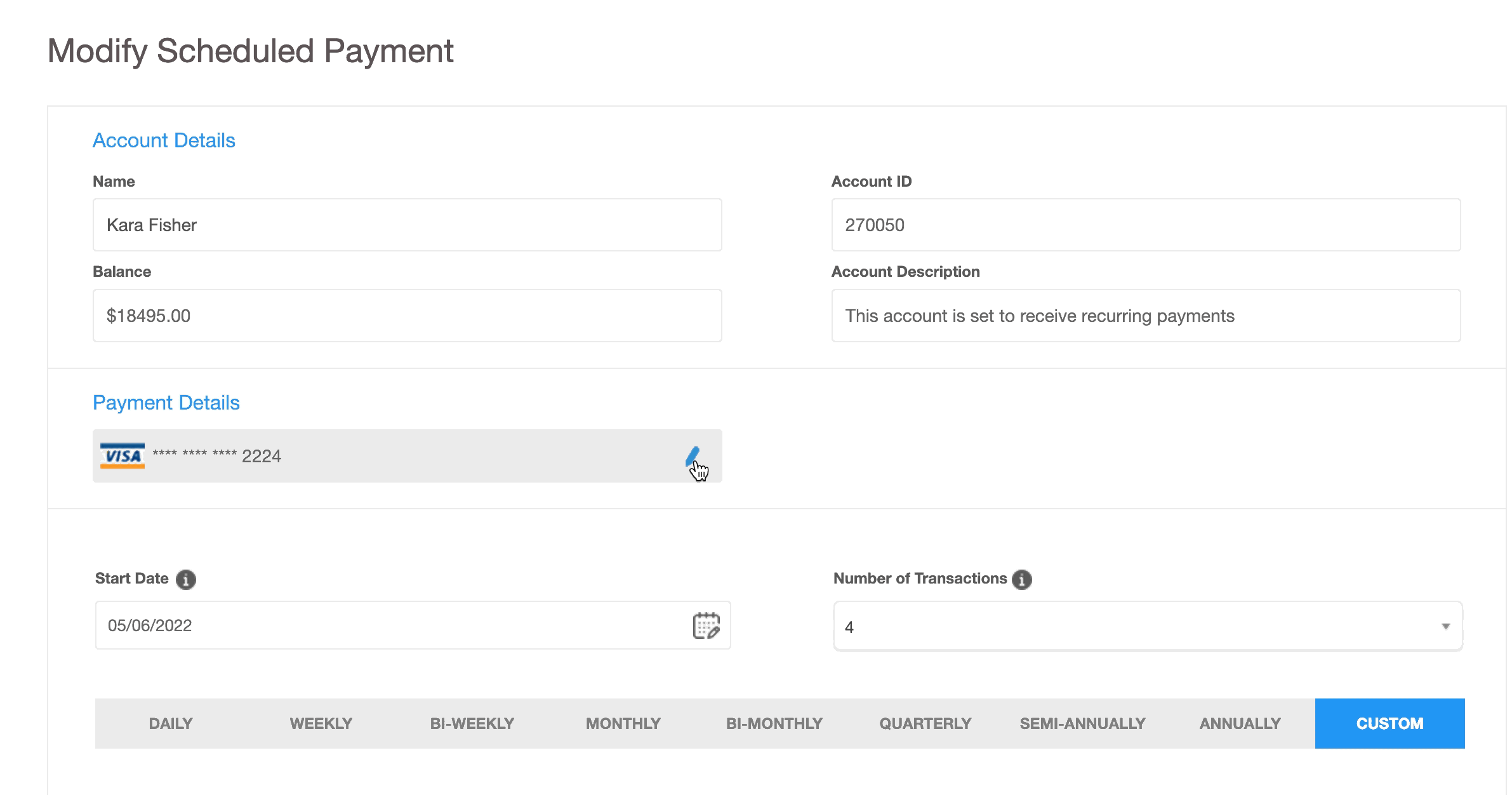
To change the number of transactions and payment amounts, click on 'Customize Schedule'.
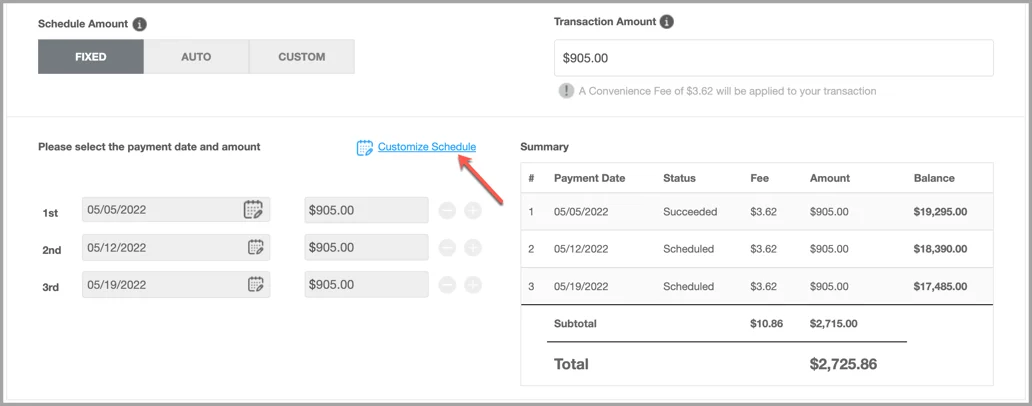
Besides modifying payment dates and amounts, you can add new transactions or remove the upcoming ones from the schedule. When done, click 'Next' to continue.
And click 'Update' to confirm the changes.
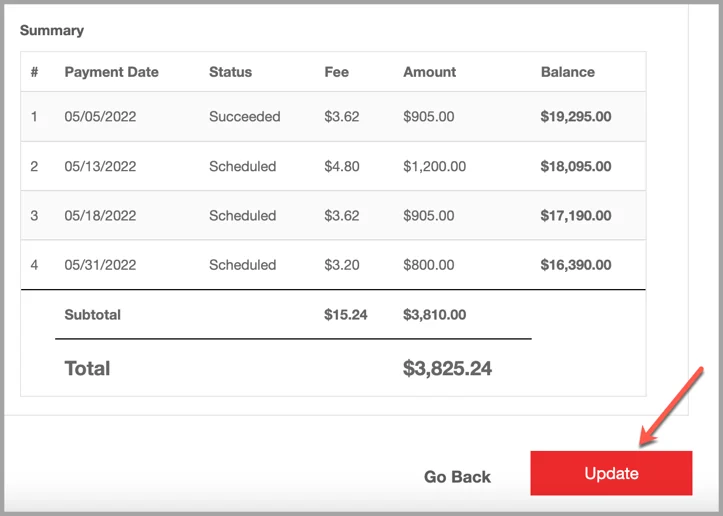
Canceling Post-Dated Payments
Manager and admin-level users can cancel schedules from the Post-Dated Payments report.
Please note: Completed schedules cannot be canceled.
Click the three-dot icon to view the actions, and select "Cancel Payment" to cancel the scheduled payment.
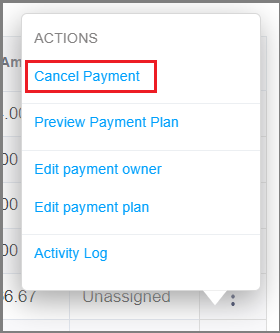
Type in 'CANCEL' using capital letters to confirm your cancelation attempt.