System Recordings
You can record inbound and outbound calls within the campaign. Then, all call recordings are accessible under System Recordings.
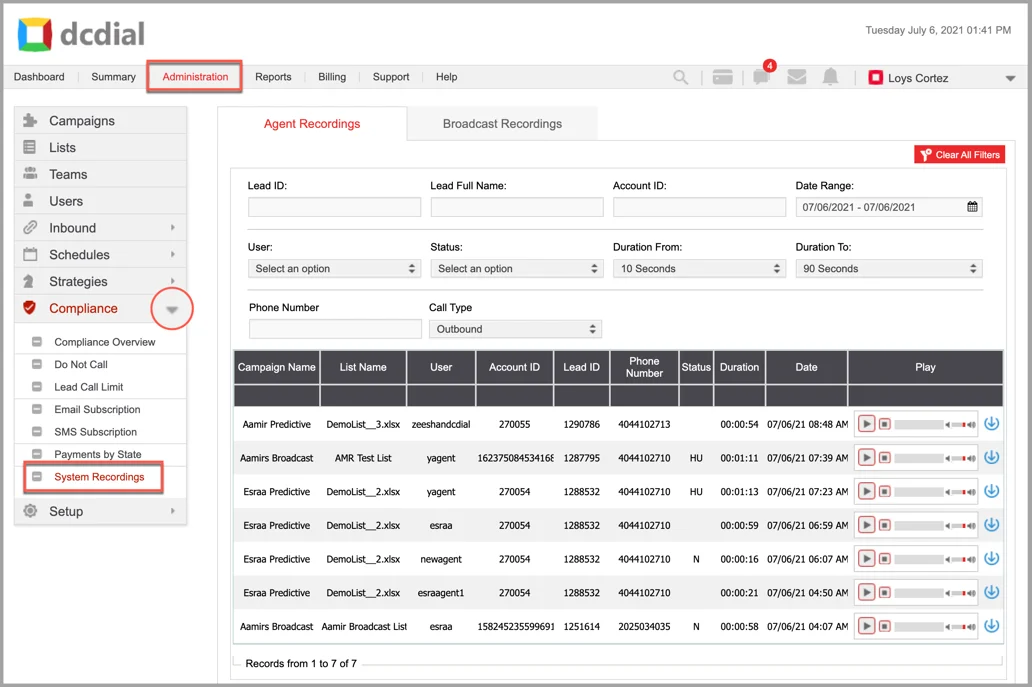
There are two types of call recordings:
- Agent Recordings: All the live recorded calls between an agent and customer. Campaigns can be configured to record all calls by default or on-demand through the agent portal, depending on the Permissions set for the agent.
- Broadcast Recordings: All recordings captured through a Voice Broadcast campaign. There is an option under the Campaign Broadcast settings to redirect the call to ‘Capture Note’ for either response or no response outcome. The customer will hear the initial recording, and then they will be able to record a voice message. These recorded messages will be added under the Broadcast Recordings tab.
Agent Recordings
Under the Agent Recordings tab, you can find the call recordings that capture the conversation between a customer and an agent so that it can be stored, retrieved, and evaluated, according to business needs. With the ability to filter and search, you can get to the call recording you are looking for quickly or click on 'Clear All Filters' to see all results.
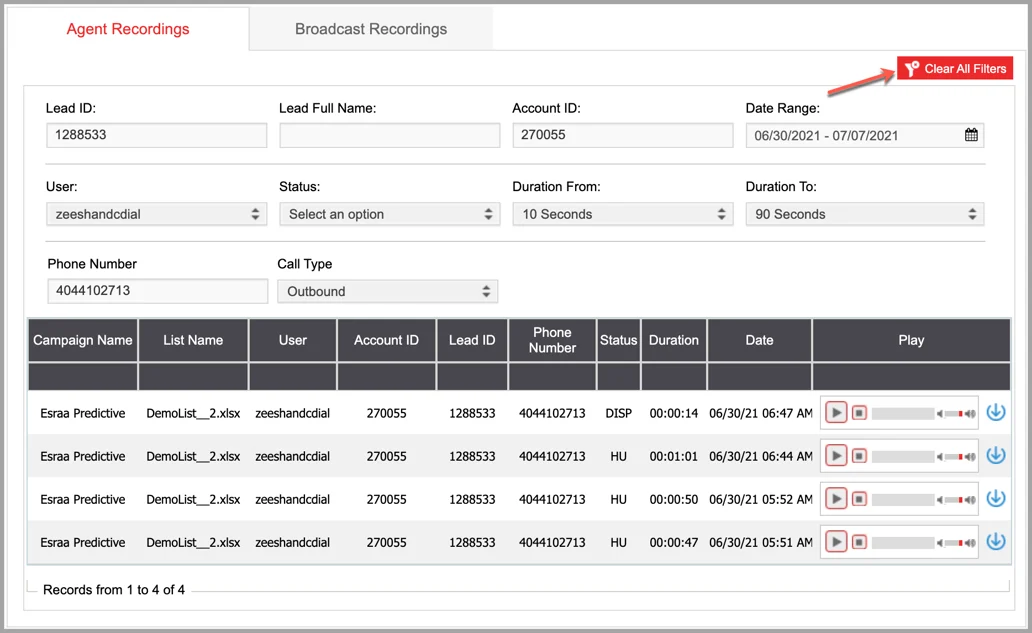
- Lead ID: Type in the lead ID.
- Lead Full Name: Type in the full name of the lead.
- Account ID: Type in the account ID of the lead.
- Date Range: Click on the icon to select the desired date range. Click on 'Apply' to save the date range selected.
- User: Search by user.
- Status: Search by status.
- Duration From: Search by the minimum call duration.
- Duration To: Search by the maximum call duration.
- Phone Number: Type in the phone number of the lead.
- Call Type: Search by the call type.
- Play: To listen to the recording, click on the the 'Play' button. You can also download the recording by clicking on the icon.
Broadcast Recordings
The Broadcast Recordings tab captures the call recordings created as a part of Voice Broadcast campaigns that do not require the agent presence.
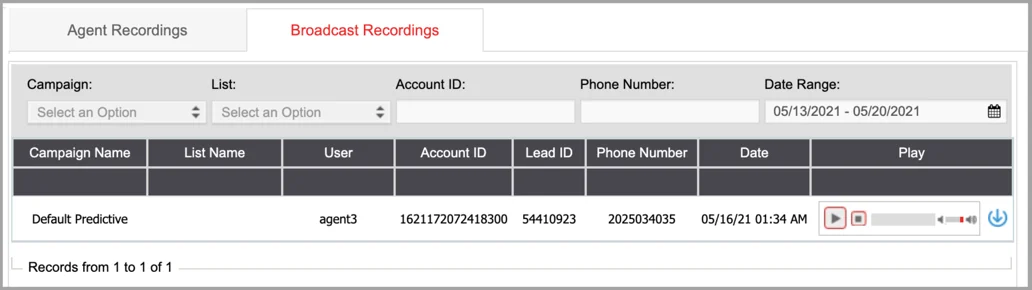
- Campaign: Search by campaign name.
- List: Search by list.
- Account ID: Type in the account ID of the lead.
- Phone Number: Type in the lead's phone number.
- Date Range: Click on the icon to select the desired date range. Click on 'Apply' to save the date range selected.
- Play: To listen to the recording, click on the the 'Play' button. You can also download the recording by clicking on the icon.
